Processing, Deleting, & Reworking Rejected Filings
Deleting a Rejected Filing
GovLink provides the tools to delete or rework filings that have been rejected by the Clerk’s office.
On the Dashboard you will need to select Rejected as the Status and select Search to see your Rejected filings. In the Actions column of each Rejected Filing, two icons appear: Delete and Rework.

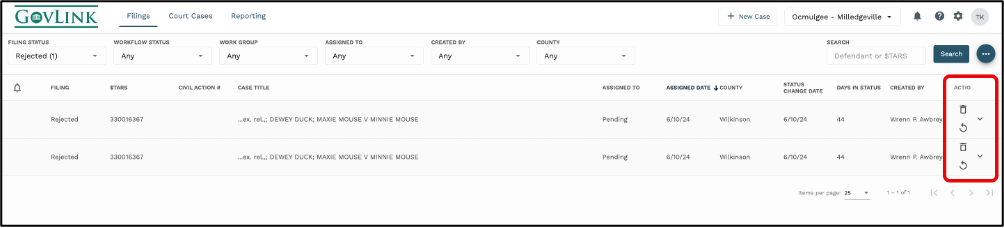
Deleting a Rejected Filing

The Delete icon (trash can) allows users to delete Rejected Filings that they created but are no longer needed. Users with permission to do so can also delete Rejected Filings that were created by others but are no longer needed. To delete a filing, click the trash can and then confirm you want to continue to delete by clicking Delete on the pop-up box that appears. To abandon deleting this record, click Cancel in the pop-up box.
Deleting a filing will result in notifications to followers of the Filing as well as CAL Updates being automatically logged when appropriate to do so.
Reworking a Rejected Filing

The Rework icon allows users to open the Filing and correct the problem(s) that resulted in Rejection.
To begin reworking a Filing, click the Rework icon to the right of the Rejected filing.
- A pop-up box will appear stating “ReWorking this filing will set it to Unfiled to allow edit and resubmission. Do you want to proceed to ReWork?” Click OK.
To return to the menu without reworking this filing, click Cancel. - After clicking OK, the Filing Stepper will be loaded to step #3, Filing, as this is most commonly the area that needs attention to get the Filing approved.
- The reason(s) for Rejection can be viewed by hovering your mouse over the red exclamation point at the top of the Filing Stepper or on Set 4, Summary, under the History section.