How to Delegate Filing Permissions
**Users must have the permission to Manual File to Court turned on to be able to delegate this permission to another user.
1. On the GovLink dashboard, open the user settings by the users initials in the upper right hand corner and select ‘Permissions’ from the drop down.
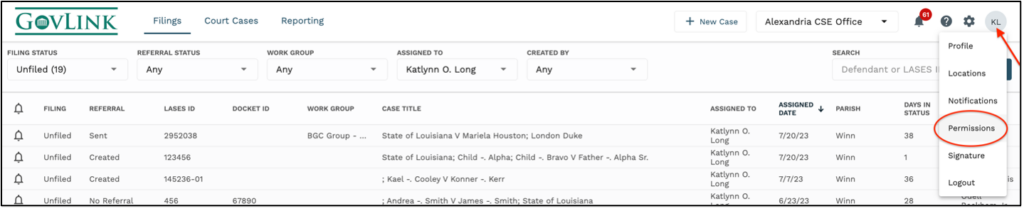
2. Under Family/Domestic, click the + next to Manual Filing.
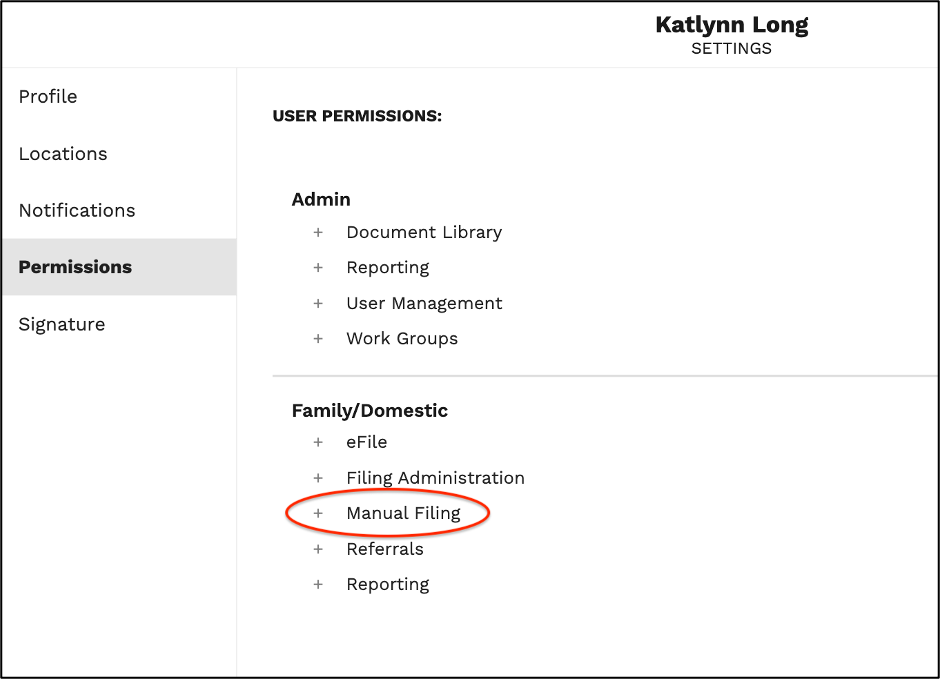
3. Under Manual Filing, click the delegate icon next to the ‘Manual File to Court’ permission.
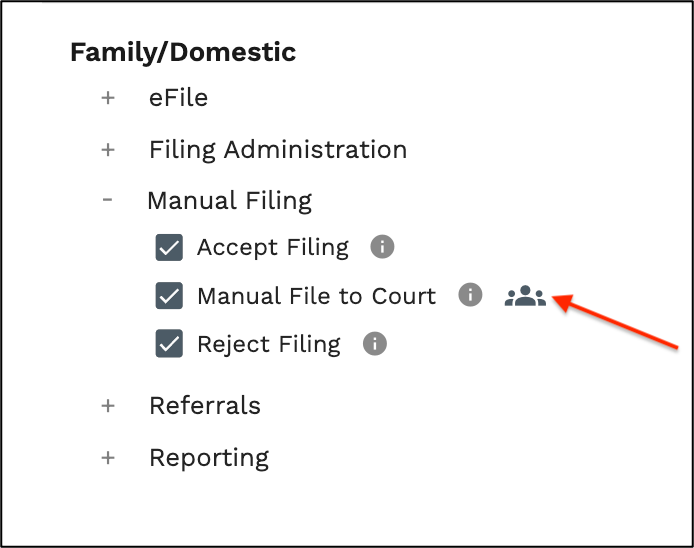
4. In the pop up, select the user you wish to delegate the permission to sign on your behalf from the ‘Make a Selection’ drop down. Then click ‘Save’
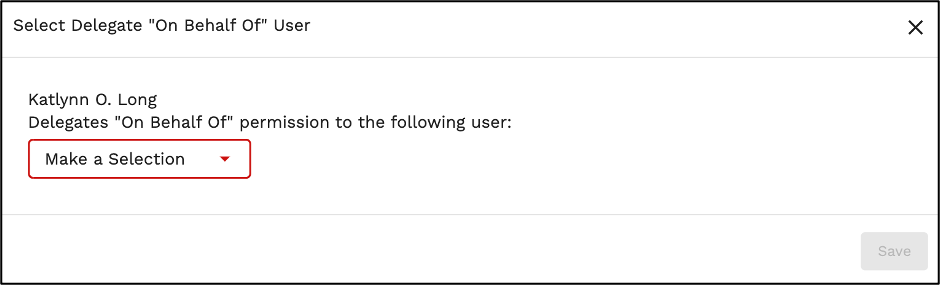
5. The user that you have delegated your manual file to court permission to, will be listed under the Manual File to Court permission within your user settings.
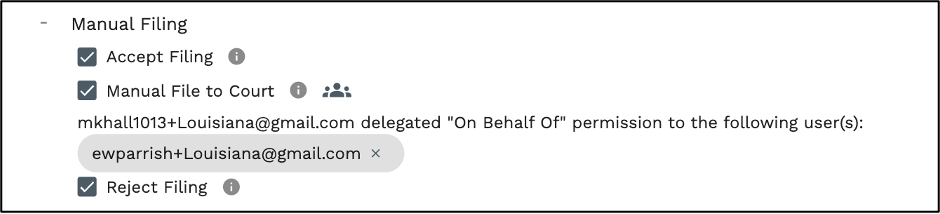
6. To add more users, repeat steps 3 and 4.
7. To remove the delegating Manual File to Court permission, click the ‘x’ next to that user’s email address.
