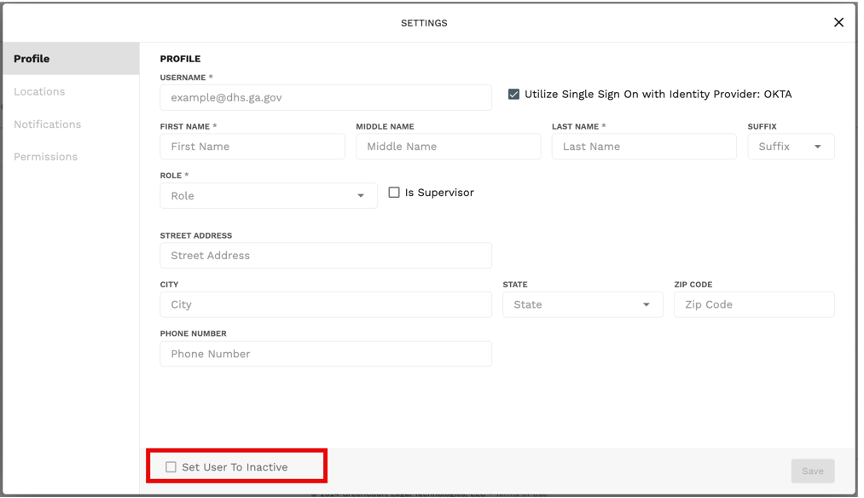Add/Delete User
Add User:
- Click on the System Settings Icon then select User Management
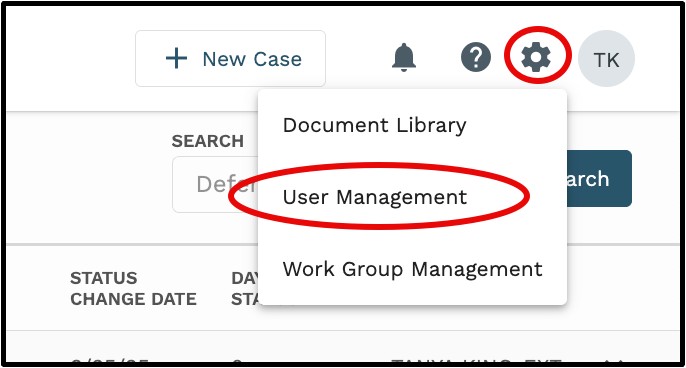
2. The email address must be unique to create the new user. We recommend searching for the user first

- Click “+ New User”

- Complete the required information on the Profile tab and click Save
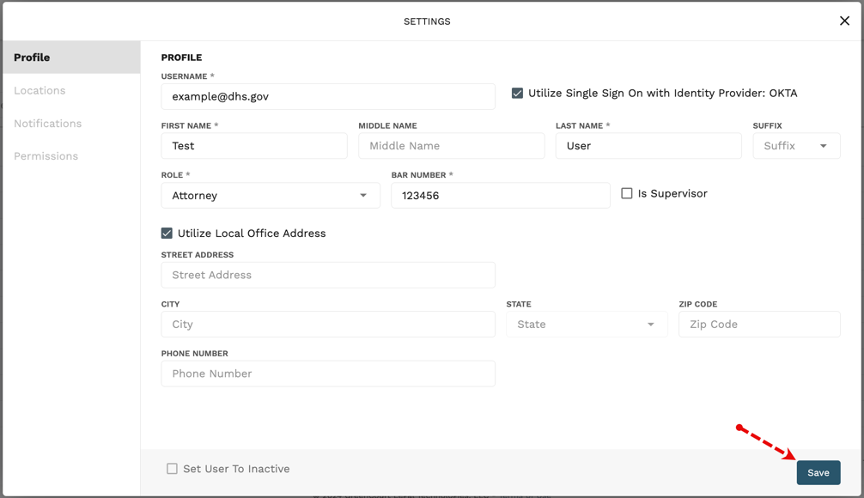
- Locations are preset; Notifications will be set by the user. Proceed to the Permissions tabs to complete the set-up.
- Select Apply Template
- Choose the user’s role in the drop-down list
- Click Apply to apply the permission preset for that role.
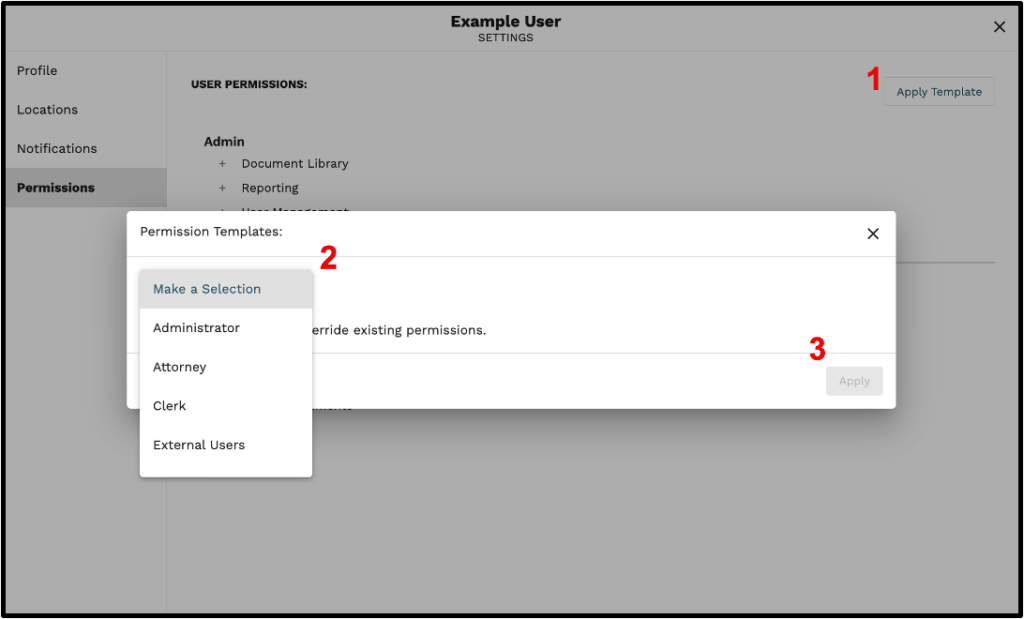
- To close the window, click the “X” in the top right corner.
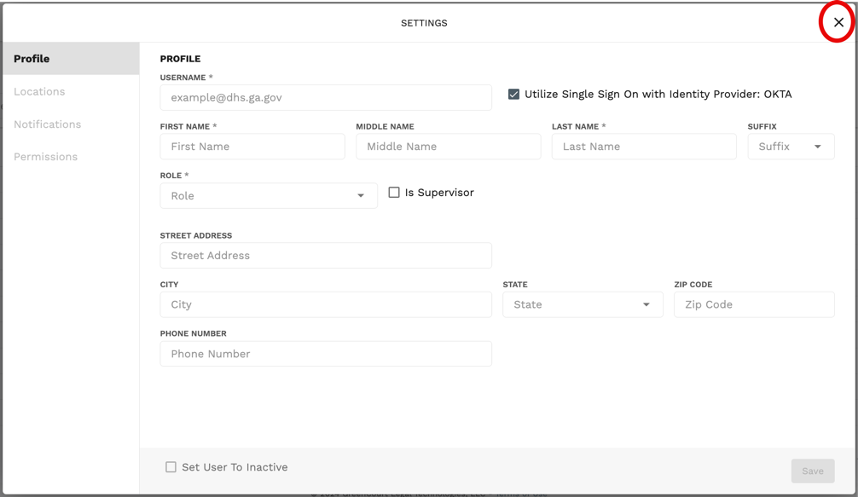
Delete User:
A user cannot be deleted from GovLink, however, you can make the user inactive. Please follow the steps below:
- Click on the Syetm Settings Icon then select User Management
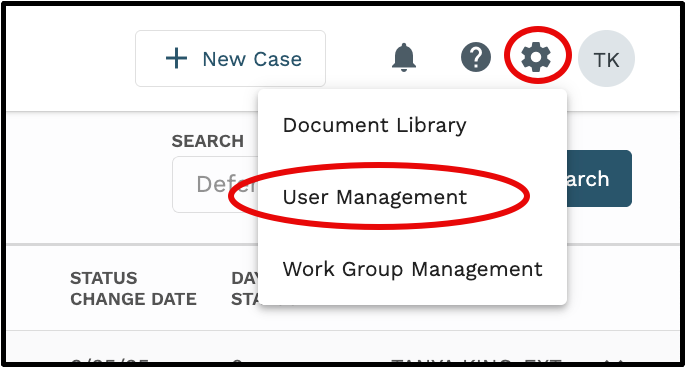
2. Search for the User

3. Select the User in the Results
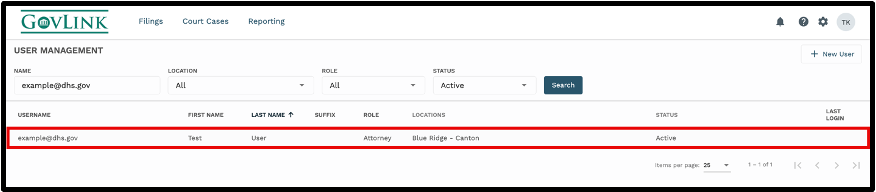
4. Select the checkbox for Set User to Inactive. The change will automatically be saved.