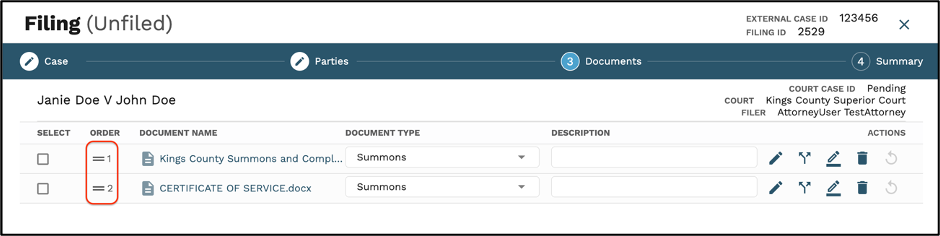How to Split a Document
1. Click the Split icon to split a multi-page document into separate documents.
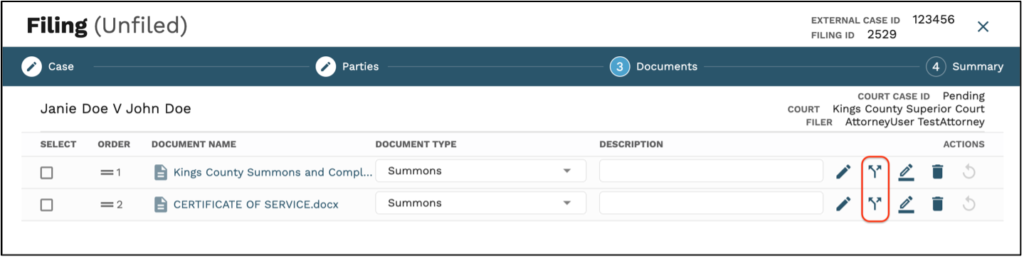
2. Select the desired document(s) on the right-hand side in the “Unassigned” Column.
3. The user will drag and drop the document(s) into the appropriate trays, outlined in a dotted grey box on the right.
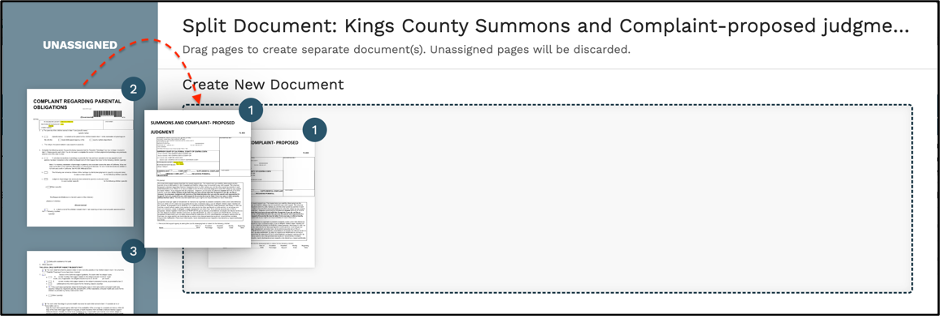
4. If multiple pages are found within a tray, user can rearrange the pages within the tray.
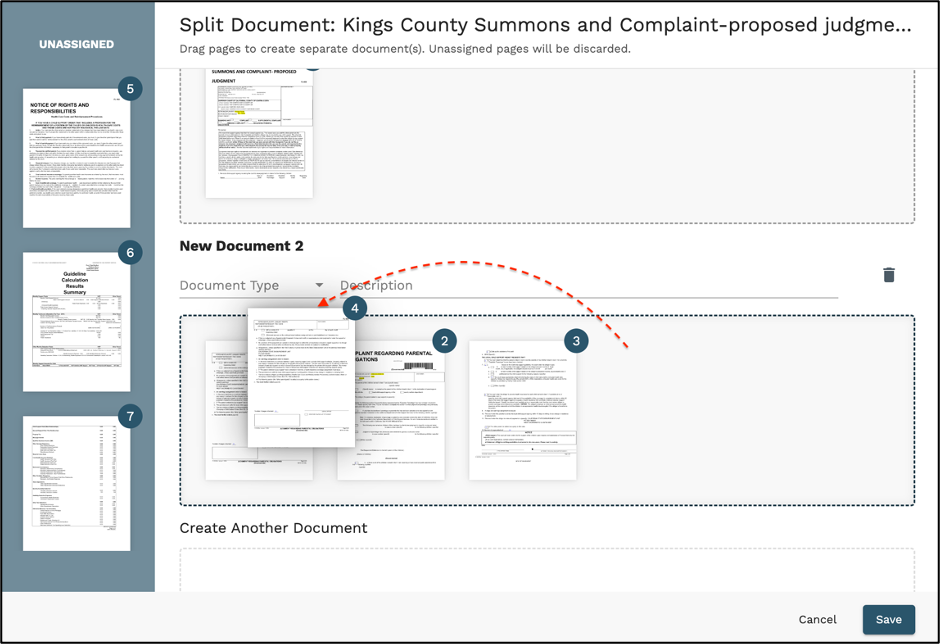
5. Users are encouraged to name the Document Type before saving. Users may also add a document description on the split screen.
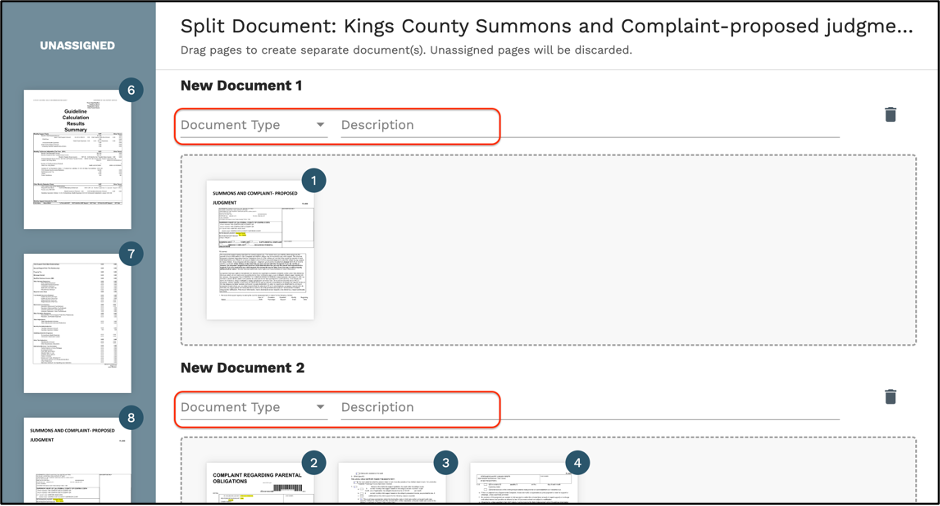
a user will be able to on the main document screen
6. Any documentation left in the “Unassigned” column will be discarded and not filed to the court.
7. Click the Save button in the lower right-hand corner.
8. Once saved, users may reorder documents on the right side of the page under “Order” column.