How to Delegate eSign Permission
Delegating eSign permission allows a user the ability to sign on your behalf.
A user must have eSign permission turned on to be able to delegate this permission.
1. On the GovLink dashboard, open the user settings by the users initials in the upper right hand corner and select ‘Permissions’ from the drop down.
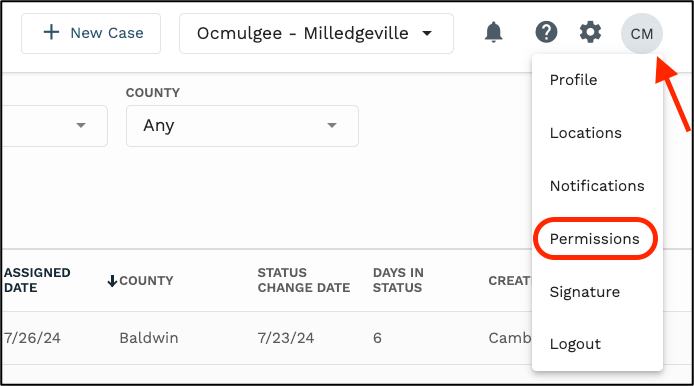
2. Under Family/Domestic, click the + next to Filing Administration.
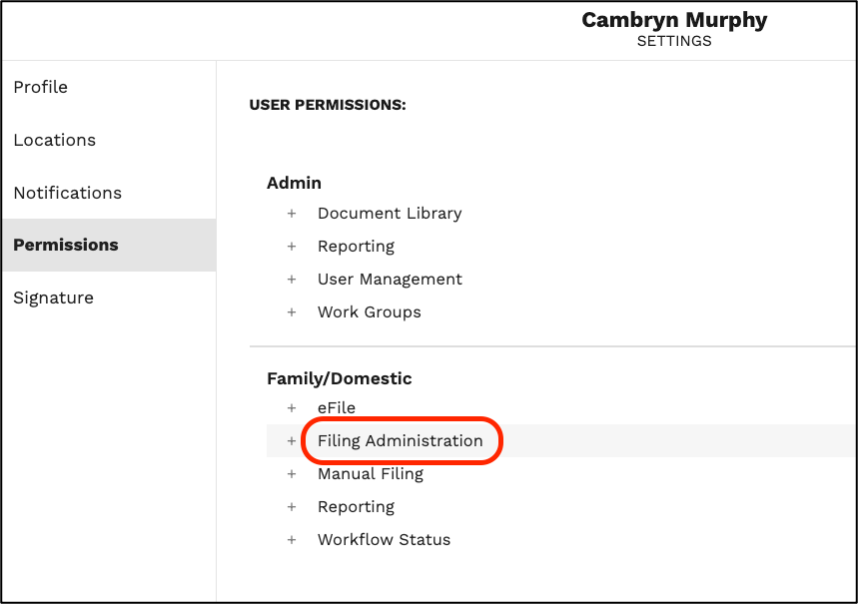
3. Under Filing Administration, click the delegate icon next to the eSign permission.
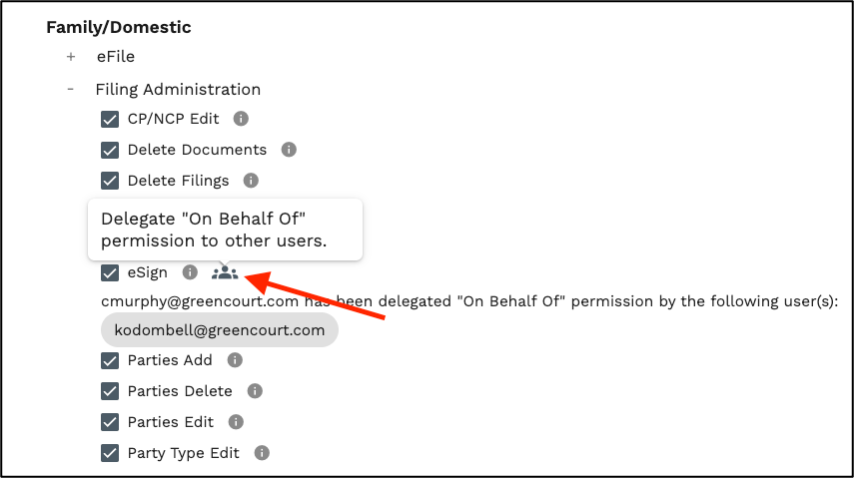
4. In the pop up, select the user you wish to delegate the permission to sign on your behalf from the ‘Make a Selection’ drop down. Then click ‘Save’
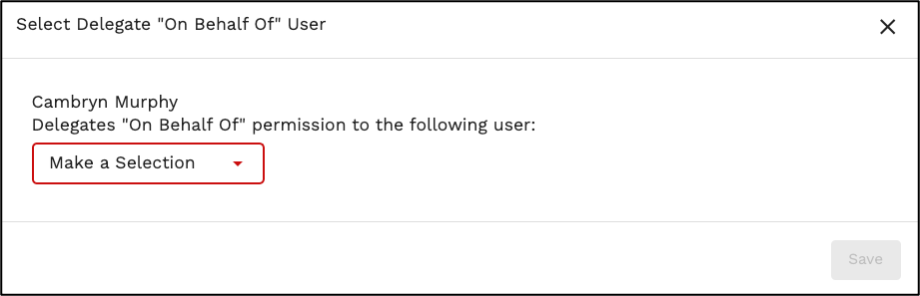
5. The user(s) that you have delegated your eSign permission to, will be listed under the eSign permission within your user settings.

6. To add more users, repeat steps 3 and 4.
7. To remove the delegating eSigning permission, click the ‘x’ next to that user’s email address.
