How to Sign a Document
1. Click the Sign icon to insert electronic signatures/initials into the document.
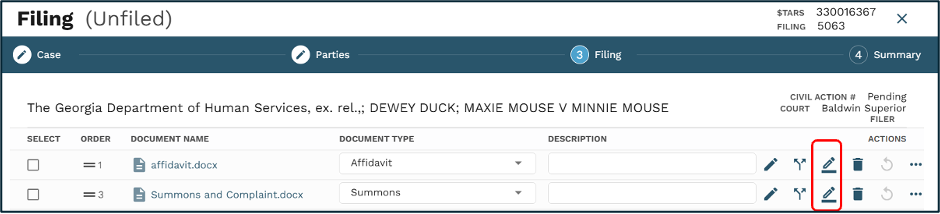
2. If a user has signing permissions and also has permission to sign on a different users behalf, click the ‘Signing As’ drop down in the top left corner to select the users signature you wish to apply.
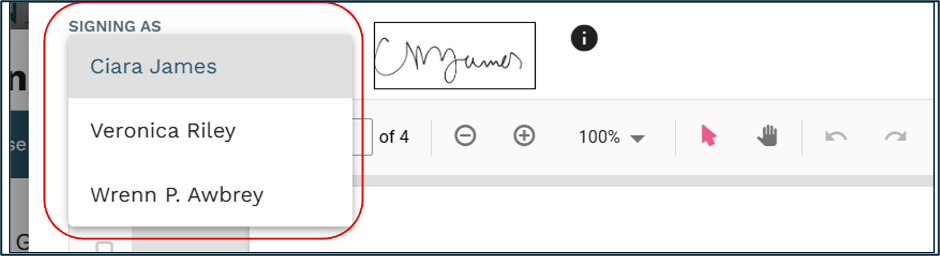
3. To apply the signature in the document, click the signature at the top of the document and wait until the signature box turns blue.
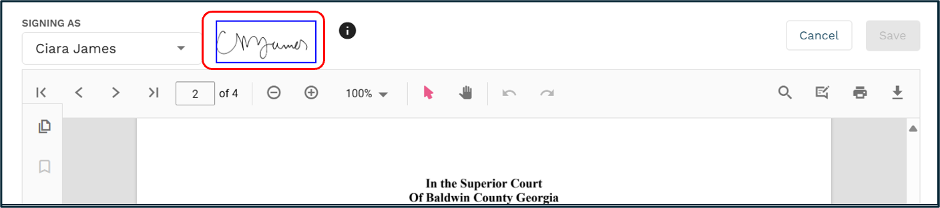
4. Once blue, the user will select the area they would like to drop and insert the signature.
5. To drop the signature, the user will click on that area of the document.
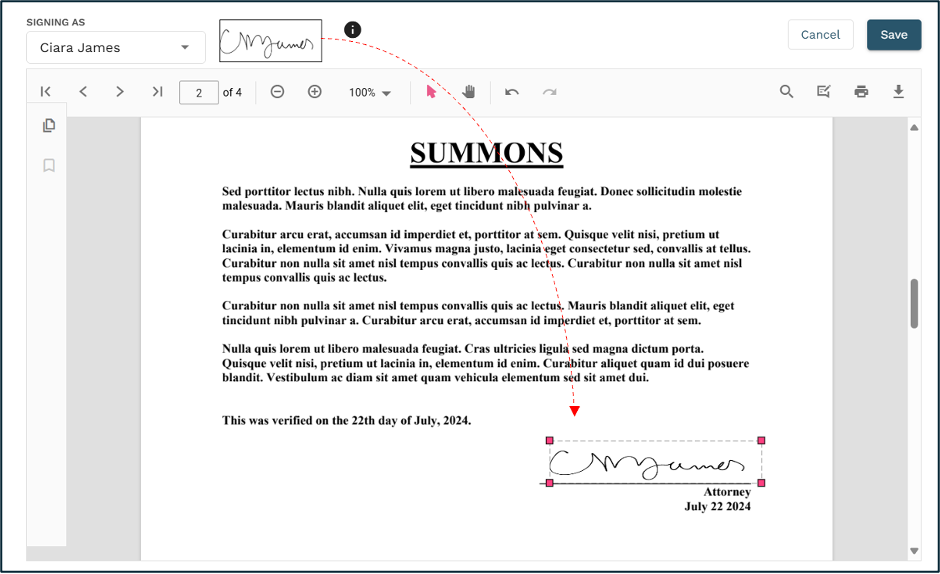
6. Click ‘Save’ in the upper right-hand corner of the pop up.
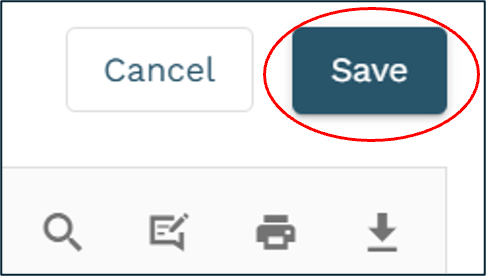
7. Once saved, users all editing tools will be locked and greyed out for that document.
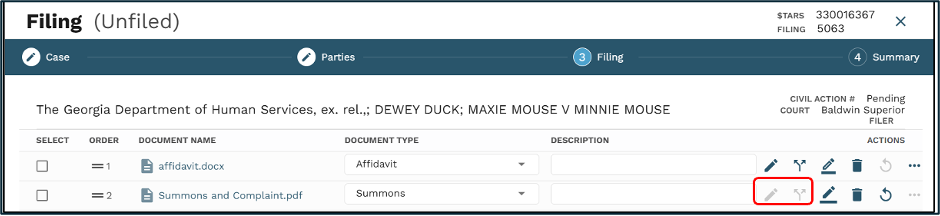
8. If additional edits need to be made for the now signed document, see how to Rework a Document.