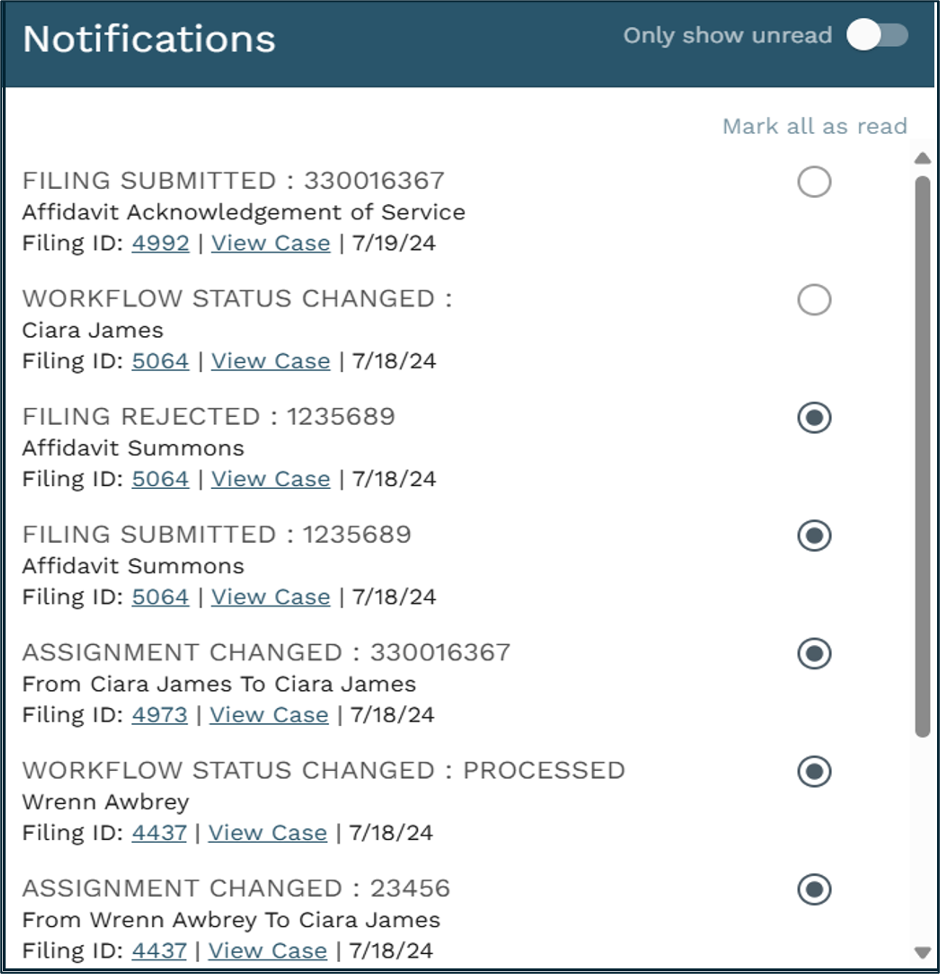In-App Notifications
Notifications are available within GovLink, as well as via email.

By default, all in-app notifications are turned on, but each user may change their selections by clicking their user profile in the upper right corner, selecting Notifications, then expanding the Filing Administration section.
You can choose assigned to me only, if you would like to receive notifications for filings when they are assigned to you. Users will no longer receive notifications of when a filing was assigned to another user in the office workflow.
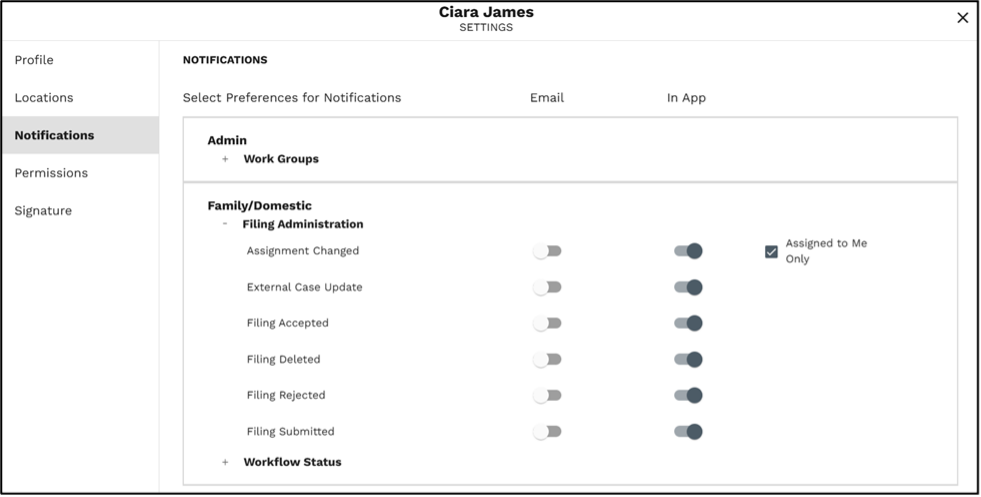

A new Notifications icon has been added to the header of GovLink. To the left on the Help icon. User may view their notifications by clicking the bell icon (shown above.) Users may mark a Notification as read by clicking the checkbox to the right of the line item or may mark all current Notifications as read by clicking the ‘Mark all as read’ option. Users may also select whether they wish to show all notifications or only Unread notifications by toggling the slider, “Only show unread” at the top of the Notifications screen.