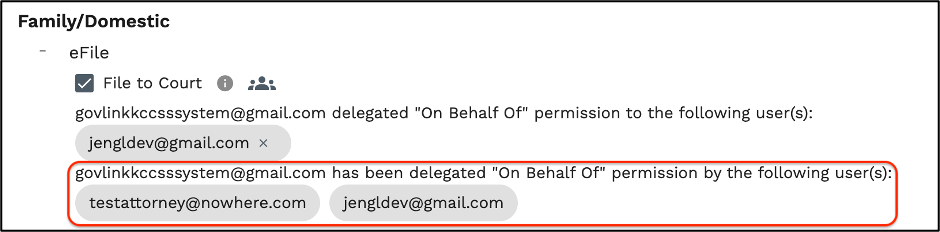How to Delegate Filing Permissions
NOTE: User must have filing permissions in order to delegate to other users.
1. On your GovLink user dashboard, in the far upper right hand corner, click on your initials. From there select ‘Permissions’ from the drop down options.
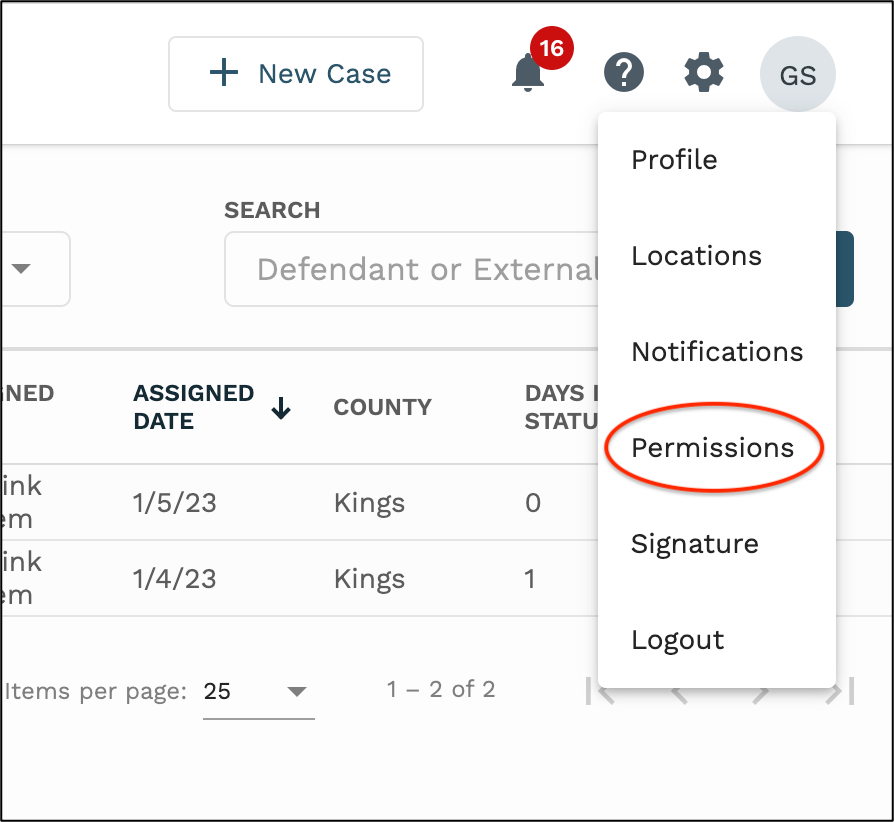
2. Under the Family/Domestic user permissions, click the ‘+’ next to eFile.
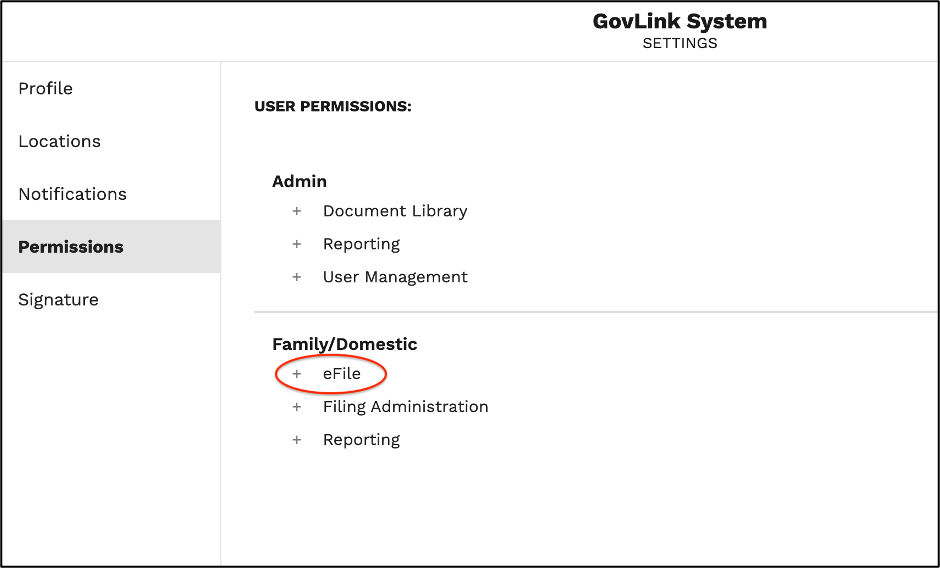
3. Under the eFile option, to the right of the ‘File to Court’ permission, click the “On Behalf Of” icon.
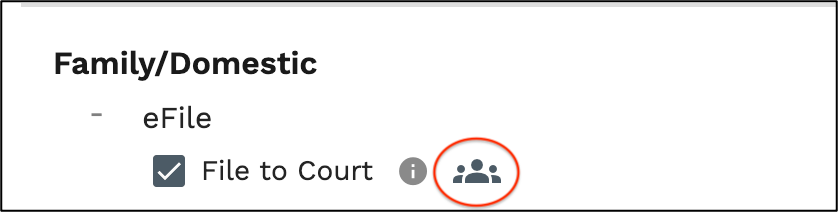
4. From the drop down, select the user you are choosing to delegate filing permissions to.
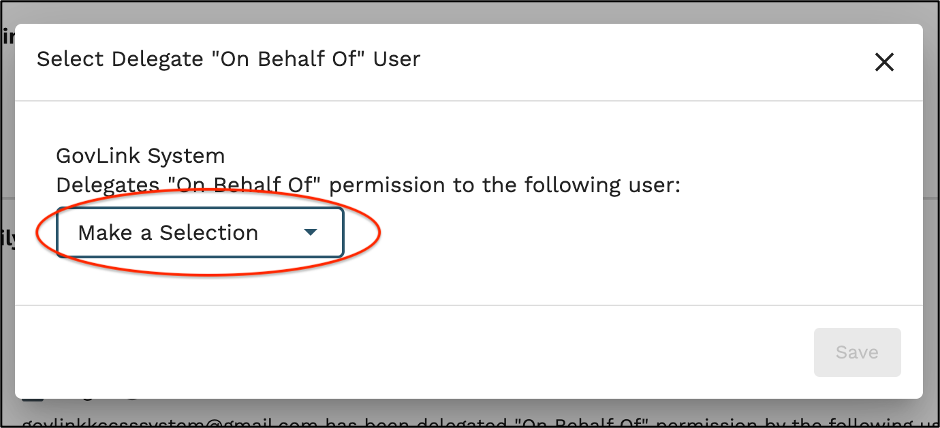
5. Click ‘Save’ in the upper right-hand corner of the pop up.
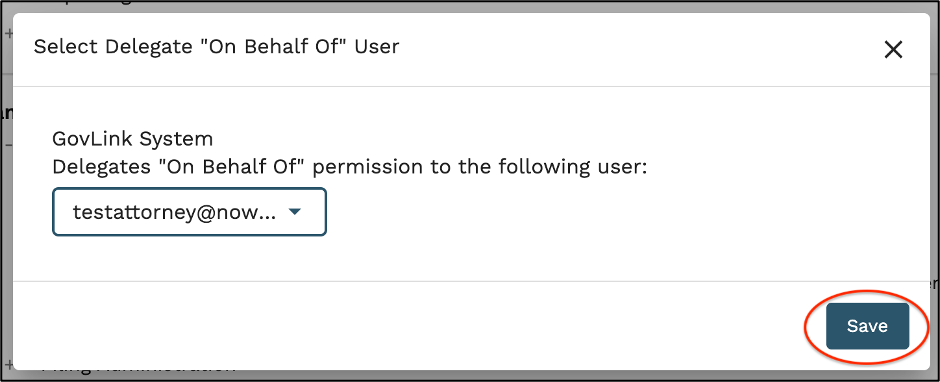
6. Once saved, all users who have been delegated to file “On Behalf Of” permission, will be listed.
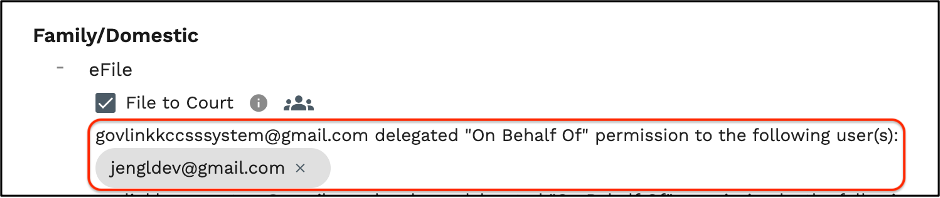
7. To remove permission for a user to file on behalf of you, simply click the ‘X’ next to that users email address.
8. If other users have delegated filing permission to YOU to file on their behalf, those users will be listed in the second group of email addresses.