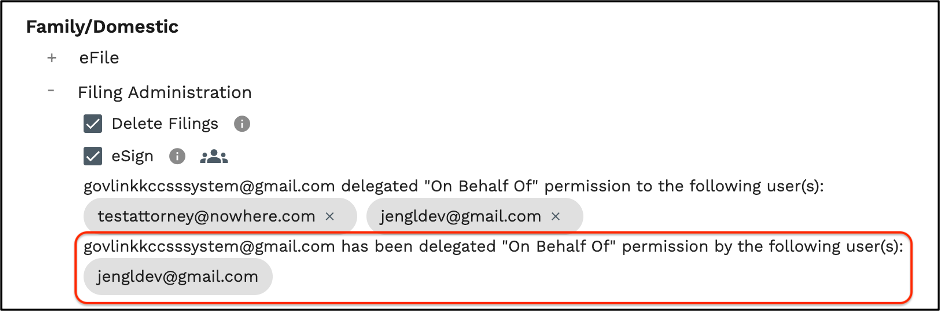How to Delegate Signing Permissions
NOTE: User must have signing permissions in order to delegate to other users.
1. On your GovLink user dashboard, in the far upper right hand corner, click on your initials. From there select ‘Permissions’ from the drop down options.
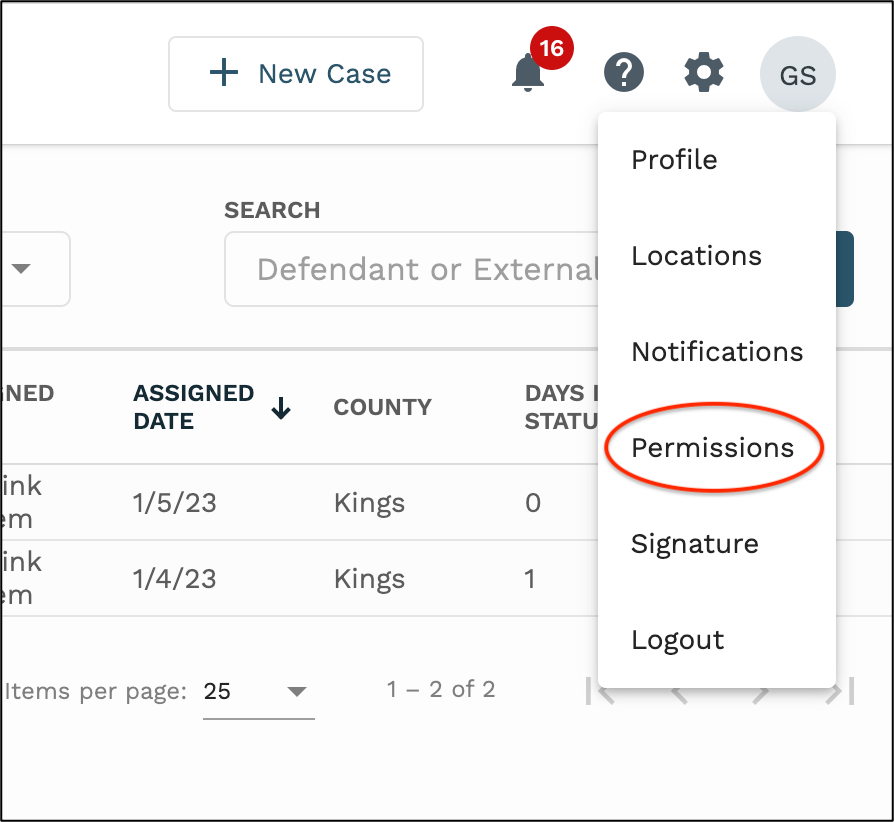
2. Under the Family/Domestic user permissions, click the ‘+’ next to Filing Administration.
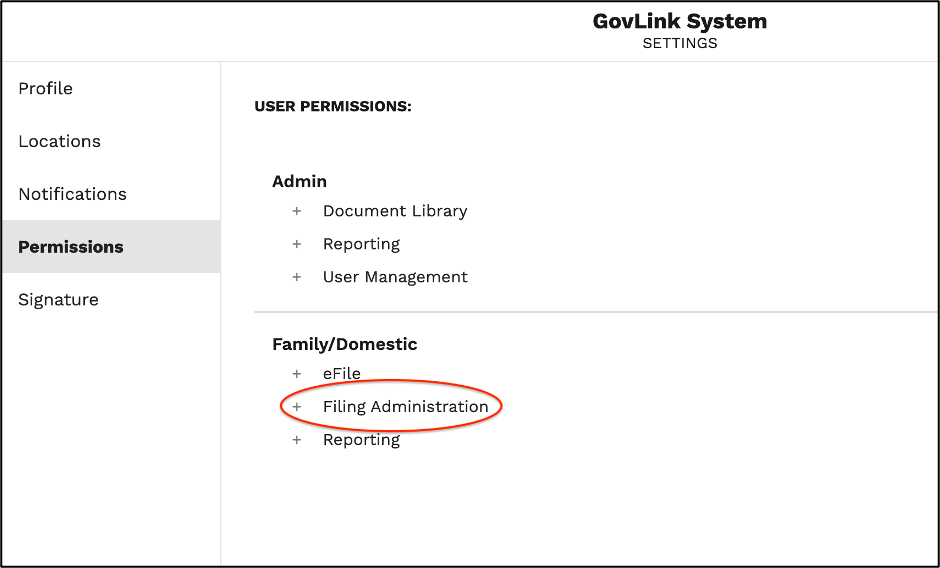
3. To the right of the eSign permission, click the “On Behalf Of” icon.
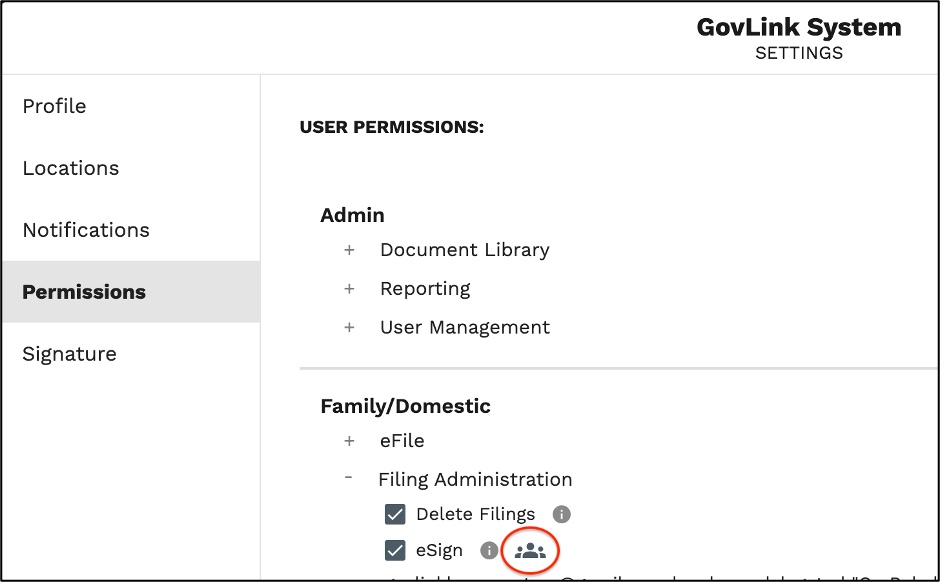
4. From the drop down, select the user you are choosing to delegate signing permissions to.
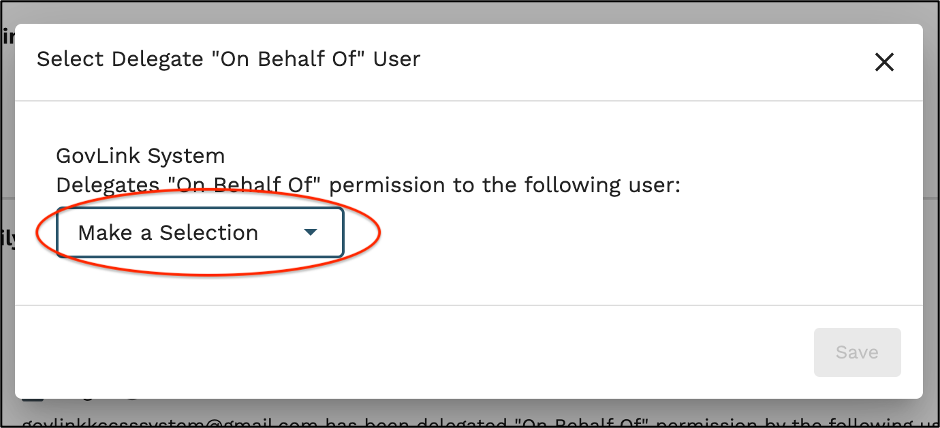
5. Click ‘Save’ in the upper right-hand corner of the pop up.
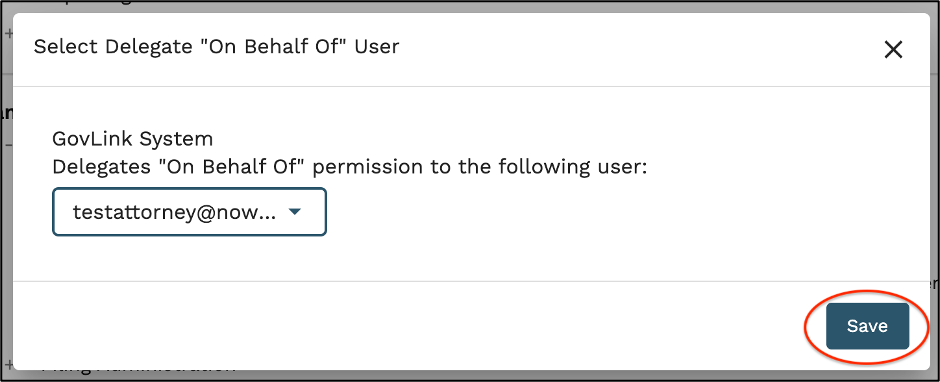
6. Once saved, all users who have been delegated “On Behalf Of” permission, will be listed.
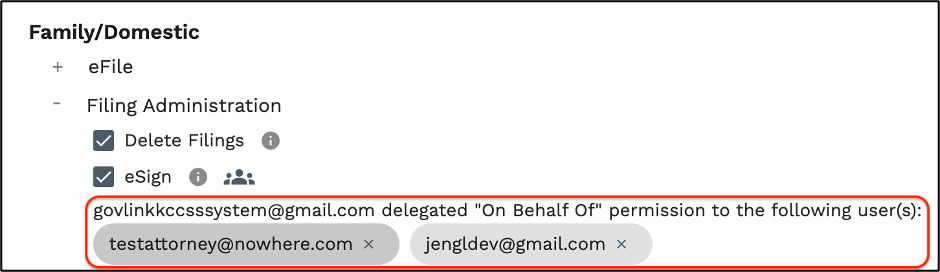
7. To remove permission for a user to sign on behalf of you, simply click the ‘X’ next to that users email address.
8. If other users have delegated signing permission to YOU to sign on their behalf, those users will be listed in the second group of email addresses.