How to Rotate Documents
1. To the right of the editing tools, click the (…) and select the rotate icon.
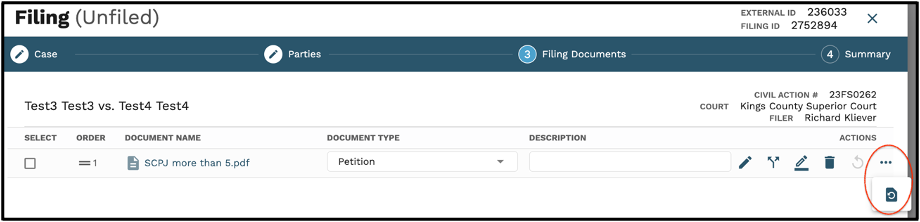
2. Within the pop up, select the pages that you would like to rotate and click the rotate con.
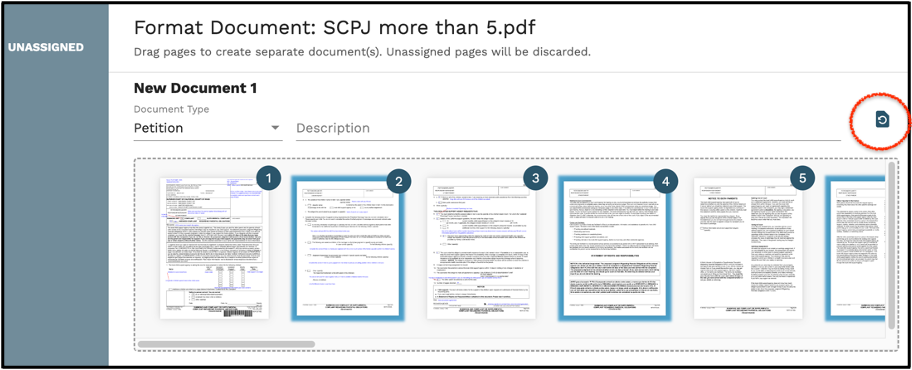
3. In the drop down, users are able to choose if you would like to rotate the pages you’ve selected, All Even Pages, All Odd Pages, or All Pages. Users will then need to confirm what direction they would like to rotate the pages and then click the ‘Rotate’ button.
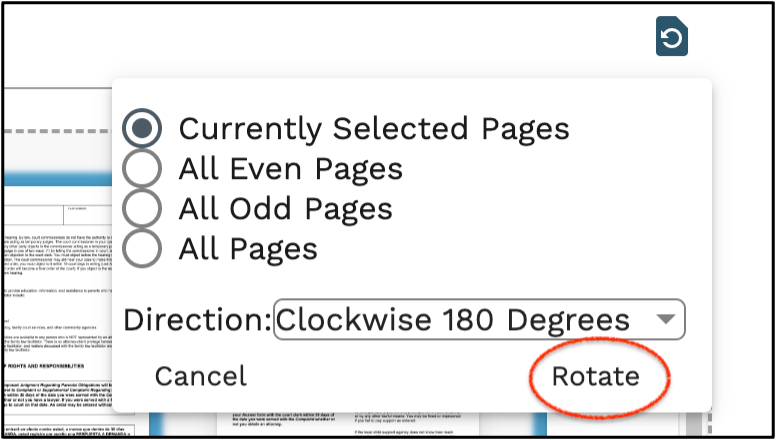
4. Users can also split documents and move documents to the unassigned column from this pop up.
5. Once all pages are in the position that you prefer, click the ‘Save’ button in the bottom right of the pop up.