Add a Template to a Filing
1. To add a template document to a filing, you will go to the bottom of the screen in step 3 of the filing stepper, the documents page.
2. You will select the “Select File” drop down at the bottom of the screen.
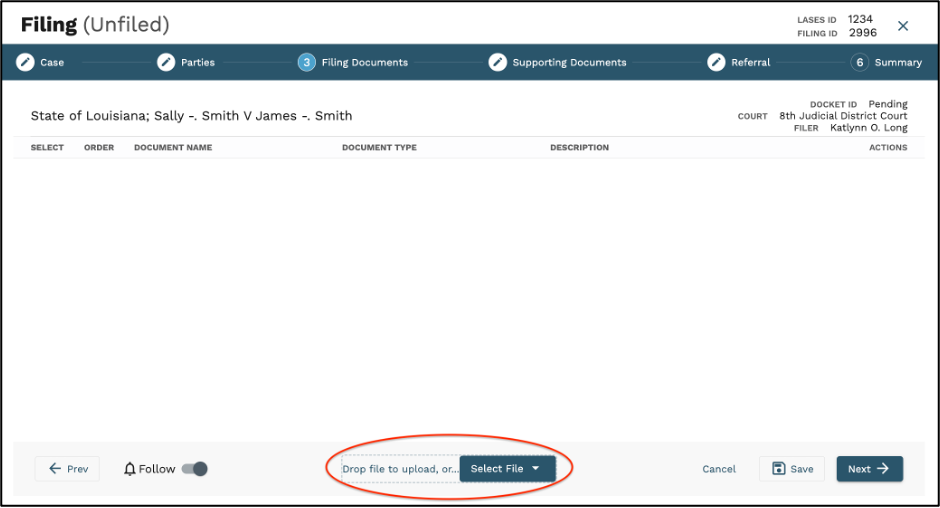
3. Select “Document Library”

4. Select the documents you wish to upload on the left side of the screen and select, “Add to Filing.”
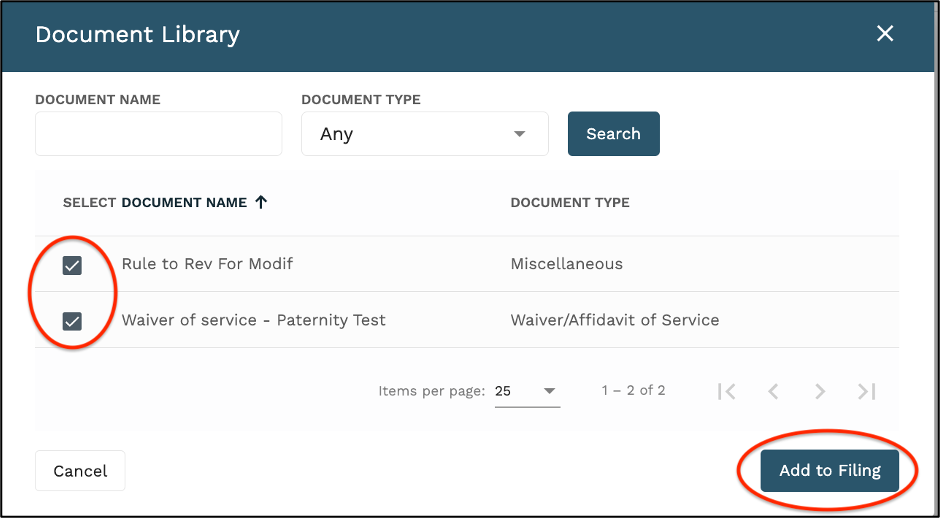
5. The pre-set Document Type will automatically populate next to the template used.
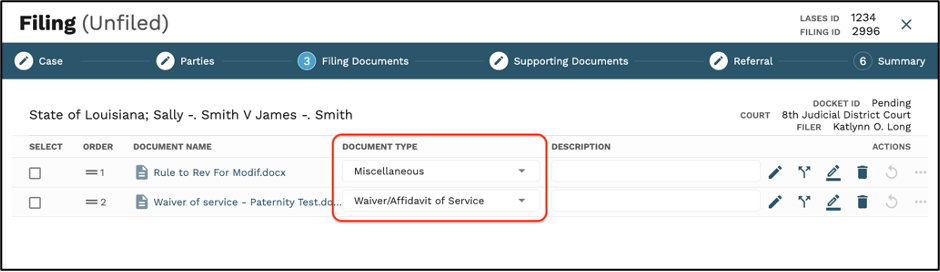
**Any documents chosen from the document library will auto populate with any party data and case details pulled from LASES.