How to Delegate eSigning Permissions
**Users must have the permission to eSign turned on to be able to delegate this permission to another user.
1. On the GovLink dashboard, open the user settings by the users initials in the upper right hand corner and select ‘Permissions’ from the drop down.
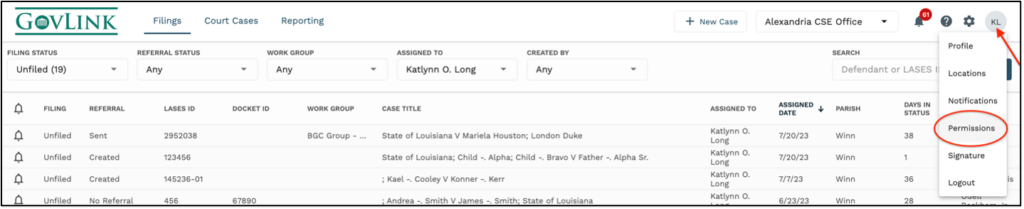
2. Under Family/Domestic, click the + next to Filing Administration.

3. Under Filing Administration, click the delegate icon next to the eSign permission.
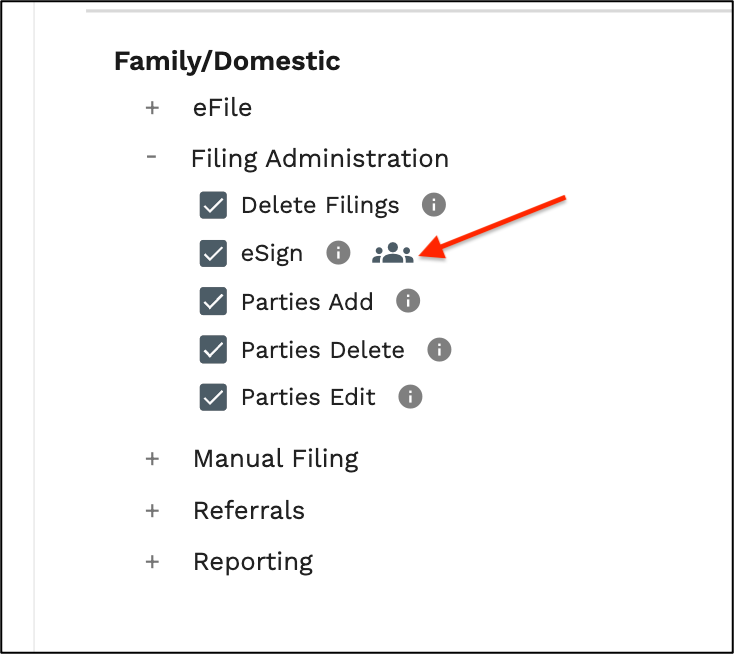
4. In the pop up, select the user you wish to delegate the permission to sign on your behalf from the ‘Make a Selection’ drop down. Then click ‘Save’
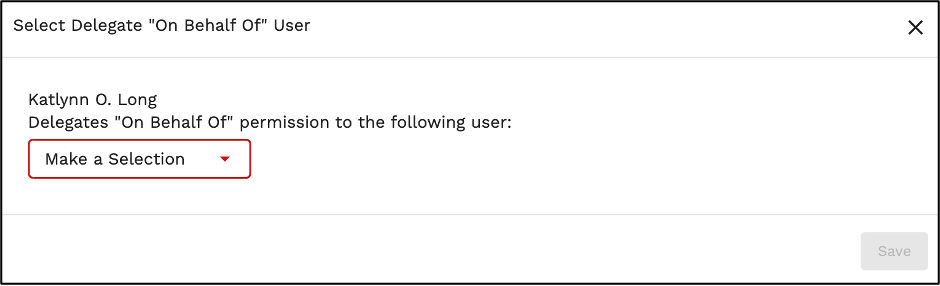
5. The user(s) that you have delegated your eSign permission to, will be listed under the eSign permission within your user settings.

6. To add more users, repeat steps 3 and 4.
7. To remove the delegating eSigning permission, click the ‘x’ next to that user’s email address.
