Reworking a Rejected Referral
If a user has their Rejected Referral notifications turned on, they will be notified when a referral that they have created has been rejected and also when it has been assign back to them.
1. Users can locate referrals that have been sent to them or to a work group that they are associated with on their dashboard by remaining in the Unfiled filing status and filtering their dashboard to any of the following criteria:
- A. To Referral Status to “Sent”
- B. By the Work Group that the referral was sent to
- C. To an individual user that the referral was sent to or select ‘pending assignment’ if to filings that does not have a user assigned yet.

2. You can also search for a filing by Defendant or LASES ID.

3. Click anywhere on the case line item on your dashboard to open the filing stepper.
4. Go to the Step 5, the referral step, by clicking the next button at the bottom of the filing stepper.

5. Click “View Referral”
6. Locate the Rejection reason at the bottom of the CSE-102 form under the “Referral Rejected” section.
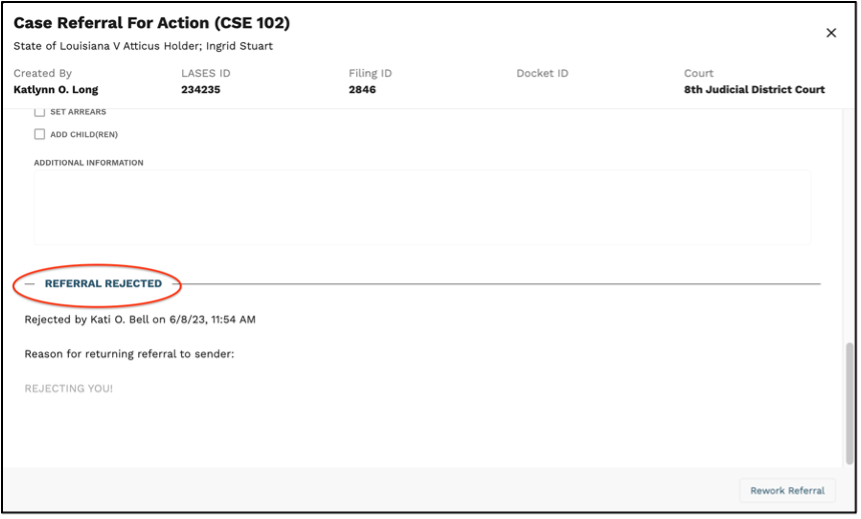
7. Click the ‘Rework Referral’ button at the bottom of the CSE 102 form.
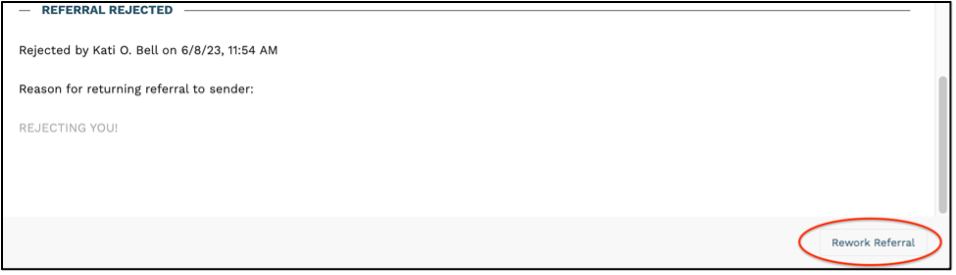
8. Once the changes/corrections to the CSE 102 form have been made, click “Create Referral.”
9. Resend the corrected referral under the Assign To section on the Referral Step of the filing stepper.
Assign to an individual by selecting the single person icon from the drop down and then select the person’s name you wish to assign the referral to.

Assign to a work group by selecting the Work Group icon from the drop down and then first select the work group you are assigning the referral to. If you know the individual within the work group that the referral is being assigned to you can select their name from the second drop down. If you do not know the individual within the work group that the referral is being assigned to, select ‘Pending Assignment’ from the second drop down.
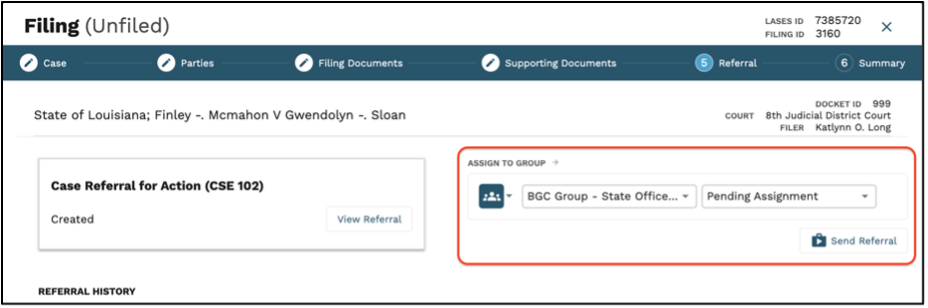
10. Click the “Send Referral” button.

11. If no further action is needed, exit out of the filing by clicking the ‘X’ in the upper right-hand corner of the filing stepper.