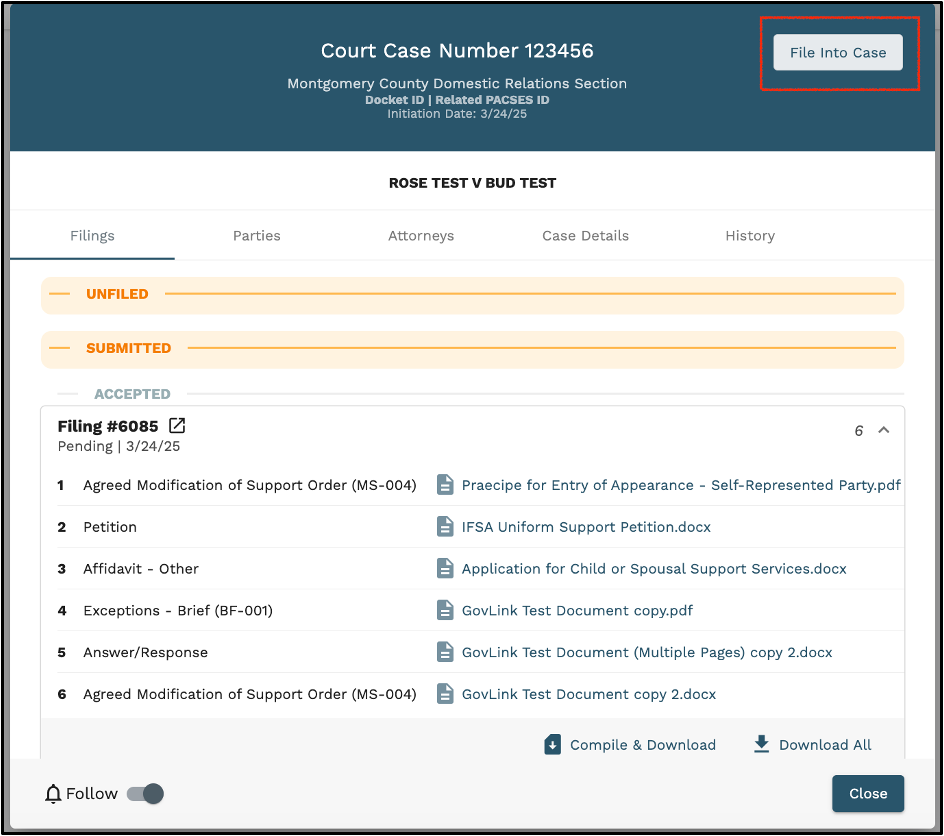Client – Filing into an Existing GovLink Case
- Click “Cases” at the top of the dashboard.

2. Select My Cases and enter the search criteria.
Use the Advanced Filters to:
- Enter part or all the PACSES number
- Change the party type being searched
- Change the entity type being searched from Person to Organization
- The additional options of Court Type, Case Category, and Case Type cannot be altered at this time.
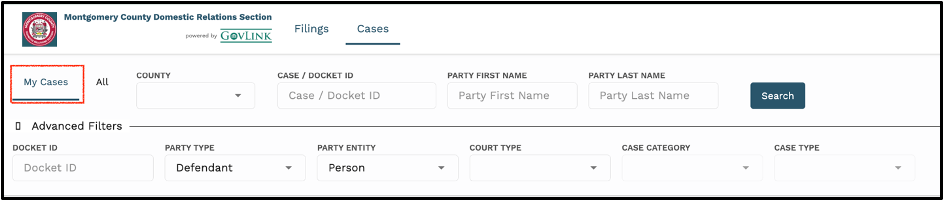
3. Click “Search”.
- View the results of your search below the search box.
- Click any column heading to sort the results.
- Click anywhere on the line to select that case to view
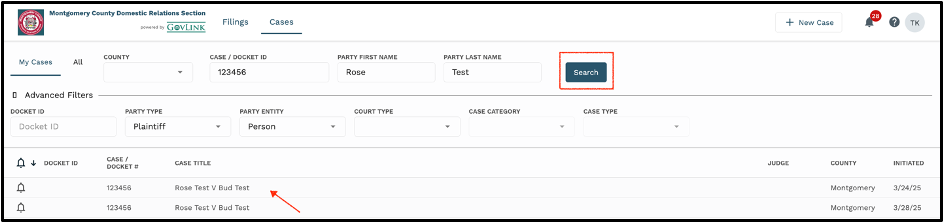
4. The case docket will open. Click the “File Into Case’ button to launch the filing wizard. (The filing wizard will open in Step 3: Filing. The Case & Party information will be auto-filled.)