Quick Guide: Accepting a Submitted Document
Accepting a Submitted Document
- From the User’s Dashboard, select the Document that should be accepted.
- Click on Summary in the Stepper or navigate using the Next button.
- Click Accept and Stamp OR Click the down arrow and select Accepted.
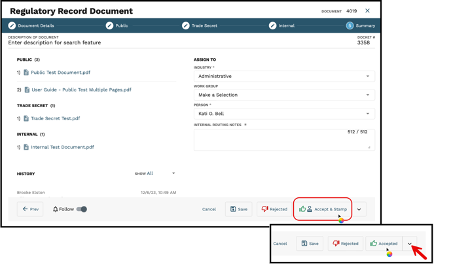
If the user chooses Accept & Stamp, they will be taken to Step Two – Public in the Document Stepper, where they have the option to choose what attachments they would like to stamp.
To stamp any additional attachments, the user can utilize the Document Stepper to navigate to the correct attachment. Please note that Administration will need to stamp Document.