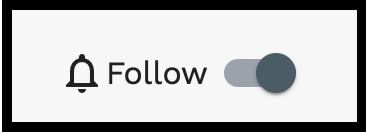Quick Guide: Viewing Case Details
First, locate the case by following the steps in the “Finding an Existing Case” section.
Once the Case is located –
- Click anywhere on the case to open the Case Information pop-up box.
- Review filings by categories of Unfiled, Submitted, and Accepted.
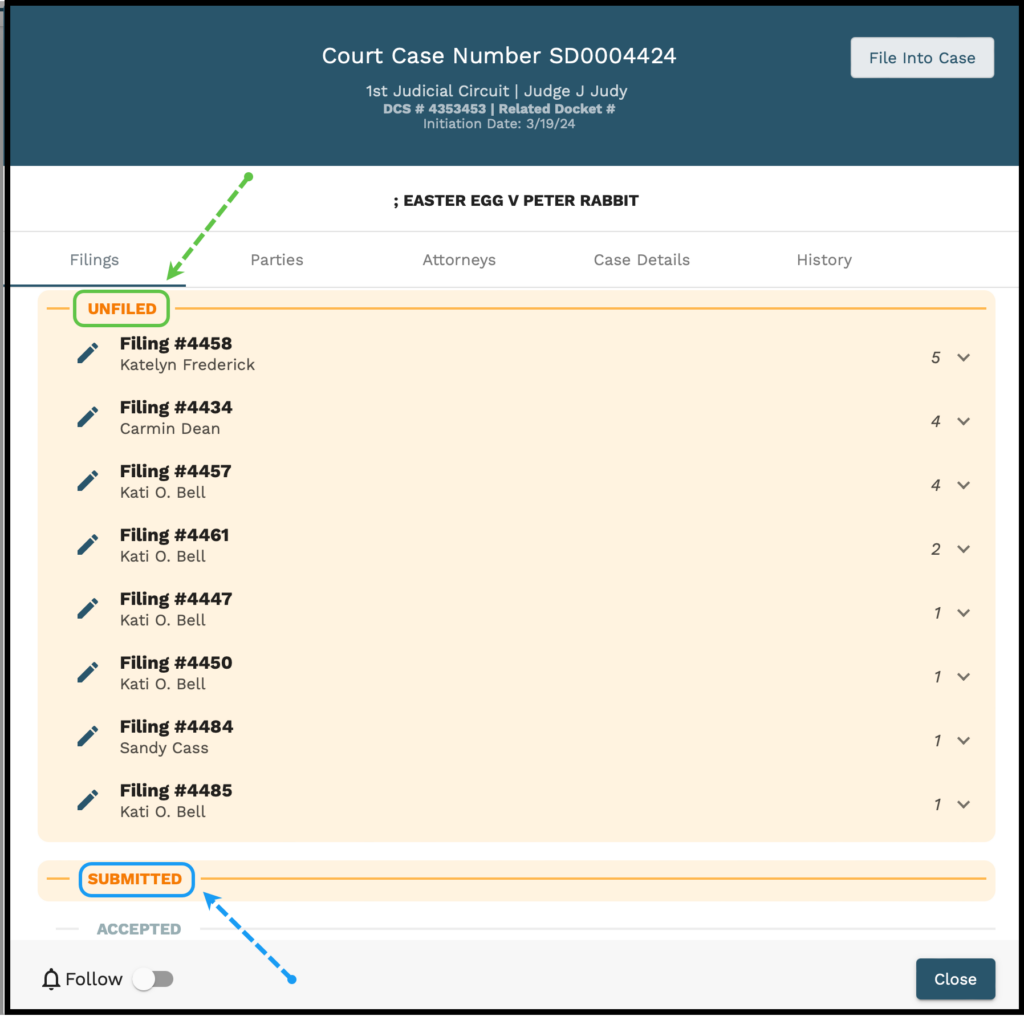
- Click:
- individual document rows to view the document
- the download arrow next to a document to download that document only
- the download all button to download all filings on this case
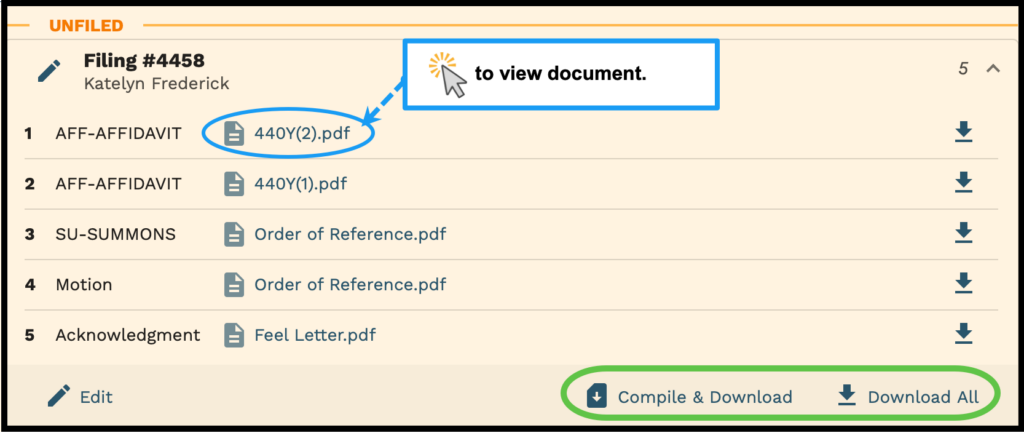
- the Parties or Attorneys tabs to view parties or attorneys associated to this case.
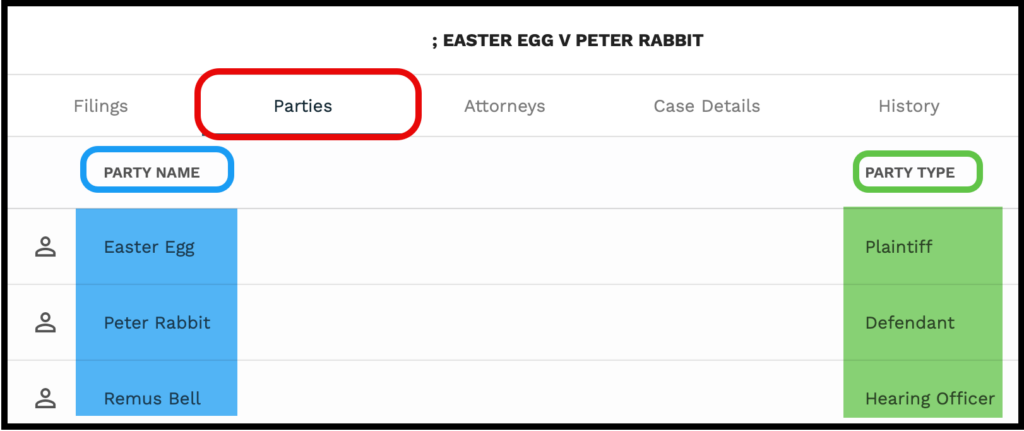
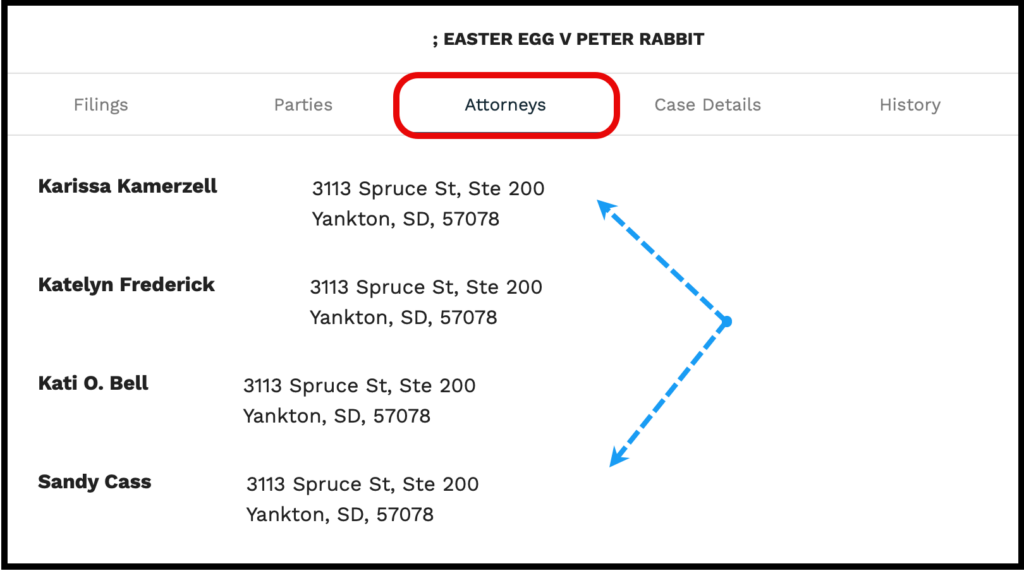
- Click the “Follow” icon to turn notifications for this case on or off.