Accepting a Referral
Accepting a referral is a user-based permission. Only users who have the Accept referral permission turned on will be able to complete this action.
If a user has their referral notifications turned on, they will be notified when a referral has been sent to them.
1. Users can locate referrals that have been sent to them or to a work group that they are associated with on their dashboard by remaining in the Unfiled filing status and filtering their dashboard to any of the following criteria:
- A. To Referral Status to “Sent”
- B. By the Work Group that the referral was sent to
- C. To an individual user that the referral was sent to or select ‘pending assignment’ if to filings that does not have a user assigned yet.

2. You can also search for a filing by Defendant or LASES ID.

3. Click anywhere on the case to open the filing stepper.
4. Go to the Step 5, the referral step, by clicking the next button at the bottom of the filing stepper.

5. View the information within the CSE-102 form by clicking “View Referral.”
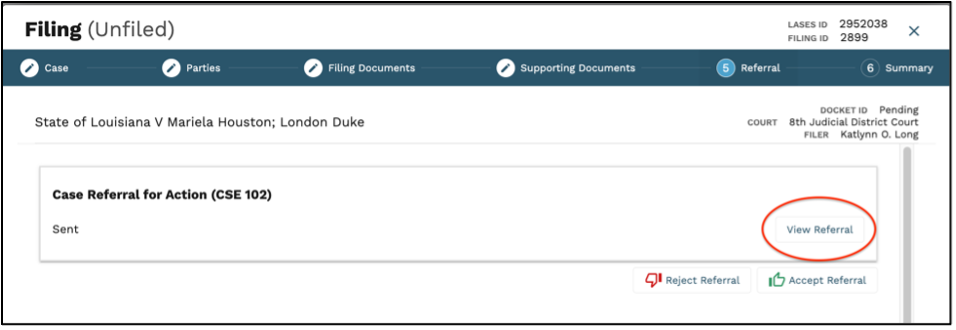
6. Click the “Accept Referral” button.
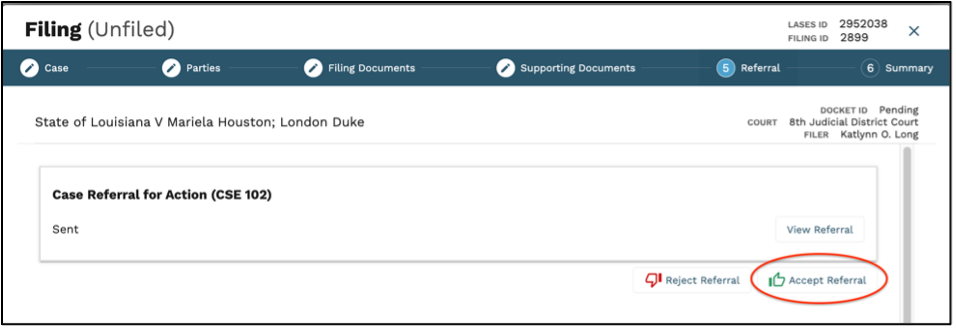
7. Within the in the pop up, you can either keep it assigned to yourself OR assign the accepted referral to the next user in your workflow. Optionally, users can also add a note in the reason for action taken section in the free text box.
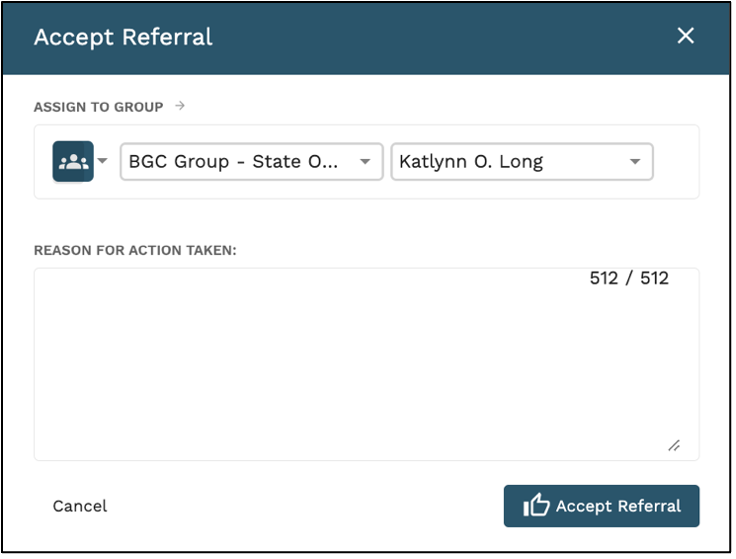
8. Once user clicks the “Accept Referral” button, the status of the referral will be reflected in the referral history section.
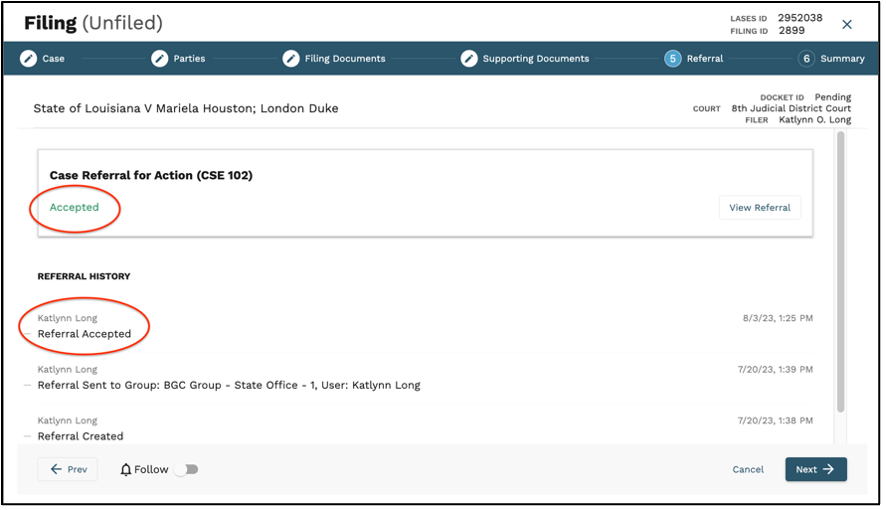
9. If no further action is needed, exit out of the filing by clicking the ‘X’ in the upper right-hand corner of the filing stepper.