View and Editing Work Groups
*This function is a user permission. Not all GovLink users will have access to create work groups.
1. In the upper right hand corner, select the gear icon. In the drop down select Work Group Management.
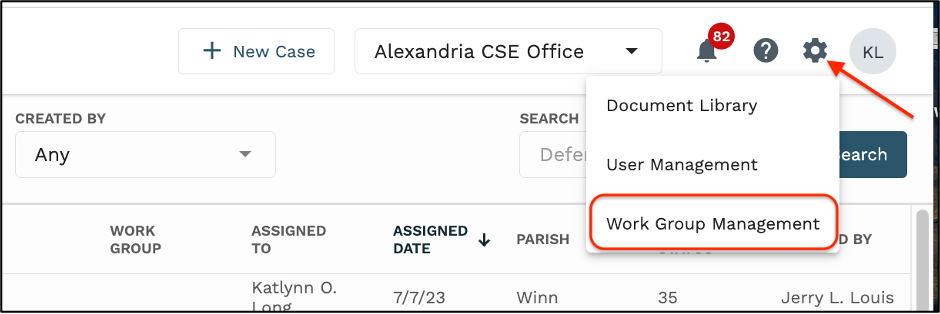
2. On the Work Group Management dashboard, users can search for work groups based on Name, Location, Contains User, or status.

3. To edit an existing work group, click the pencil icon next to the work group you wish to make edits to.
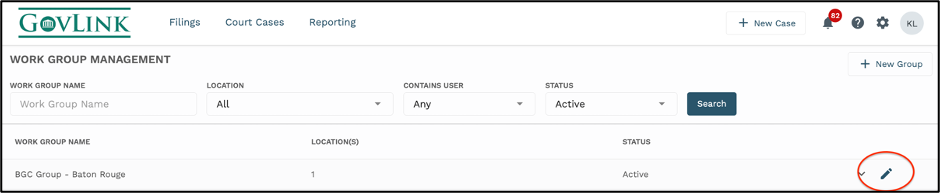
4. To add a user to an existing work group, locate that specific users name in by searching within the box on the right hand side of the pop up. Once located, click the check box to the left of their name.
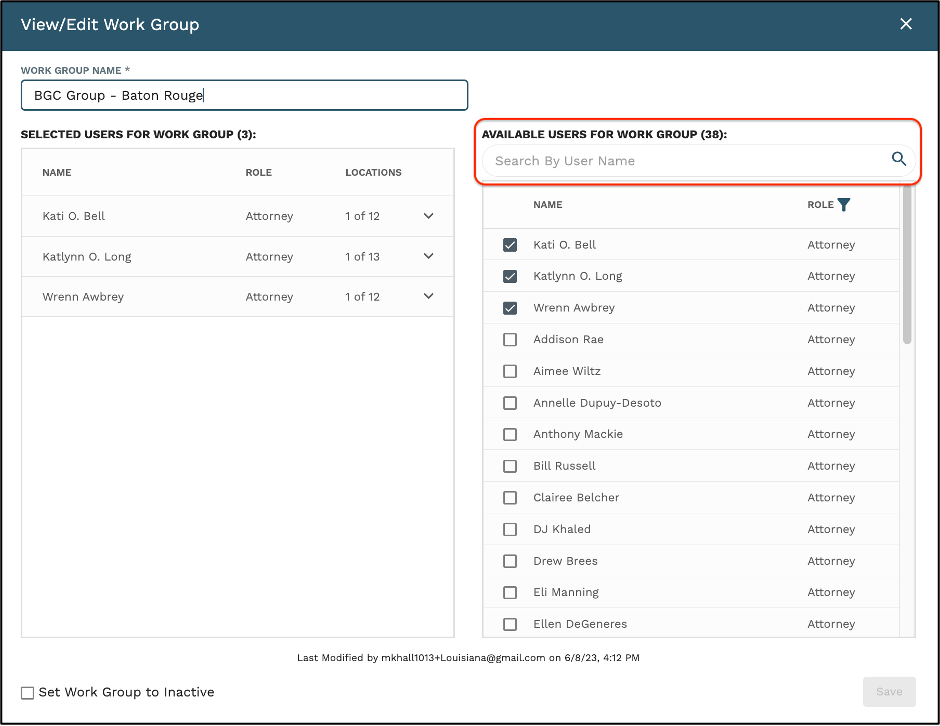
5. To remove a user from an existing work group, locate that specific user in the box on the right hand side of the pop up. All users that are selected can be found at the top of the list of users. Remove a user from a work group by simply uncheck the box to the left of their name.
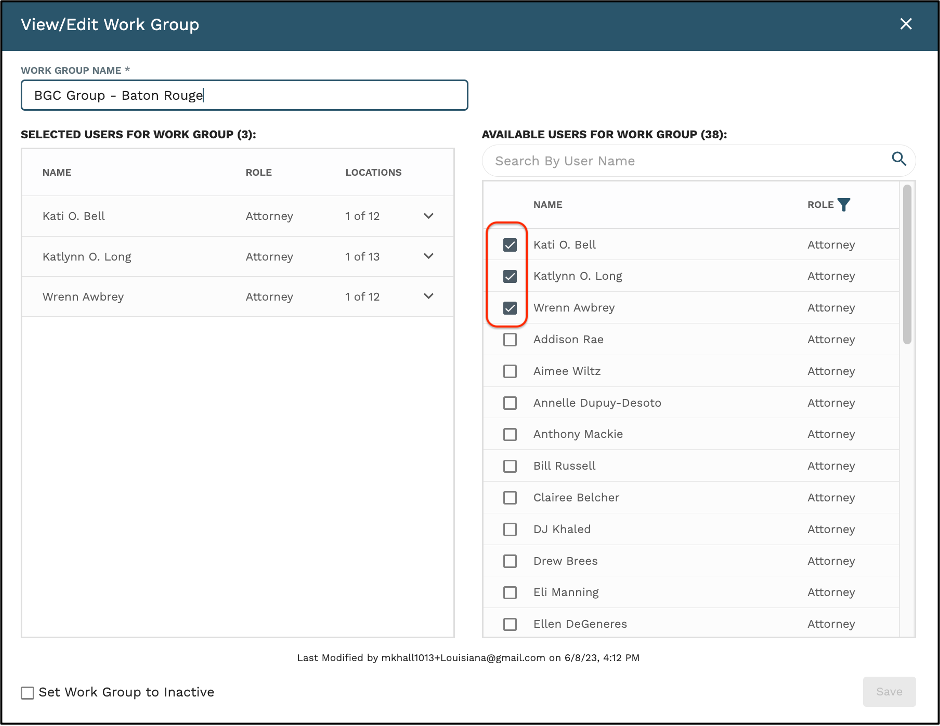
6. Click the ‘Save’ button for the changes to reflect within the work group.