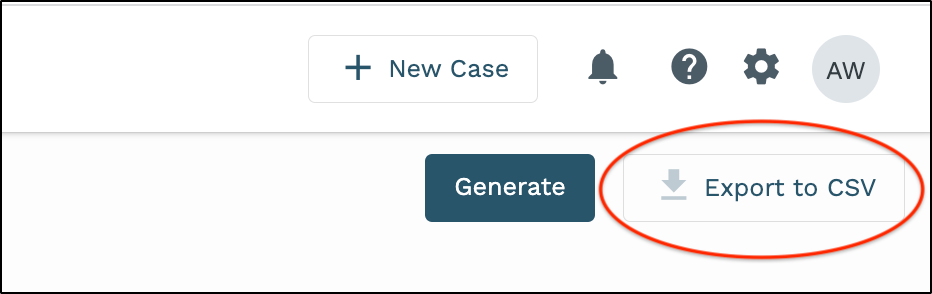How to Generate a Filing Status Snapshot Report
**Appropriate permissions must be given for a user to access this report
1. Click the Reporting tab at the top of the screen.

2. Within the Family/ Domestic folder, click the Filing Status Snapshot Report option.
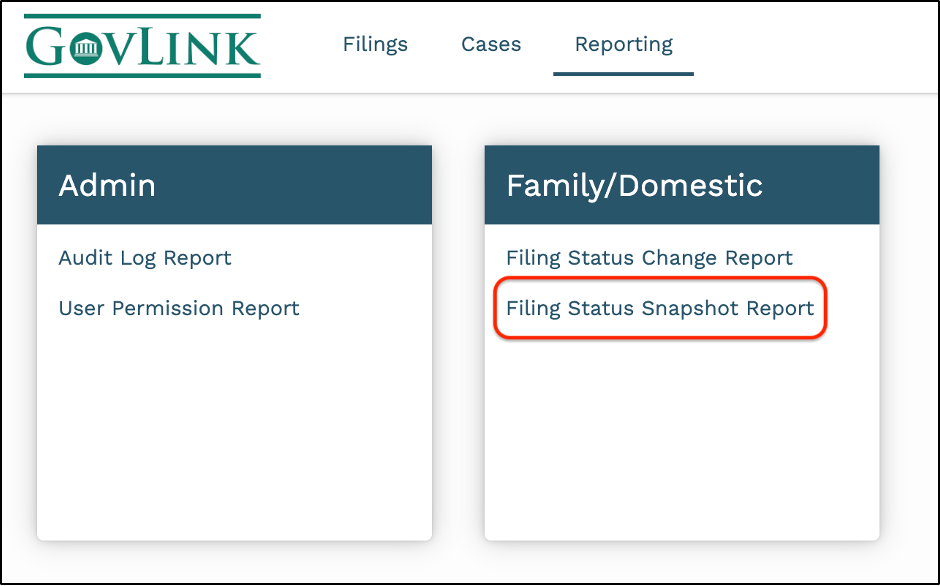
3. Users will be able to generate a report based on the filing status and will be able to filter the report based on the following criteria:
a. Date: The date field will show users a snapshot of number of filings in each statuses up until the date selected.
b. County: The county field will filter the report to reflect filing statuses for specific location(s).
c. Location: The location field will filter the report to reflect filing statuses for specific districts.
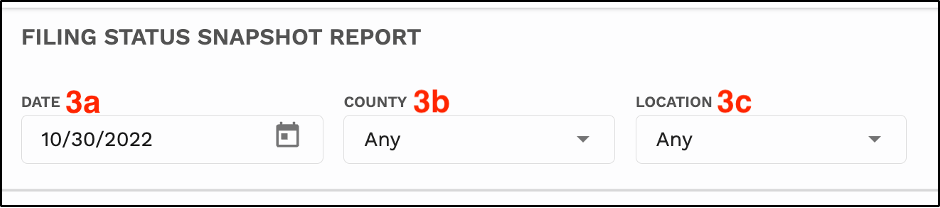
4. Once the criteria has been selected, click “Generate.”
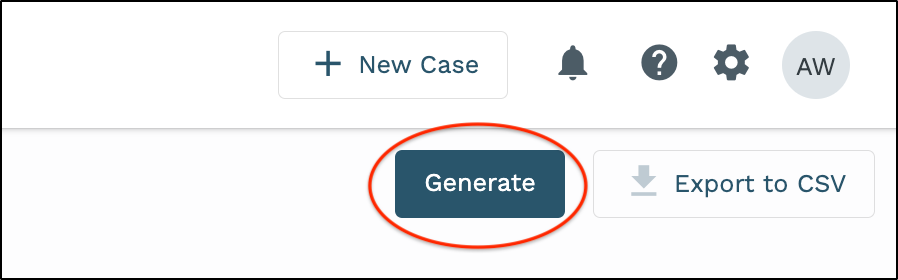
5. To export the report to an excel file onto your desktop, click “Export to CSV.”