Rework Rejected Filings
1. Click the “Rejected” status tab at the top of the dashboard.

2. Users can search and simply click into the case they wish to rework.
3. To locate and view the reason for rejection, hoover the mouse over the red exclamation point at the top of the page. The user can also view the rejection reason in the case history section in the summary step of the filing stepper.
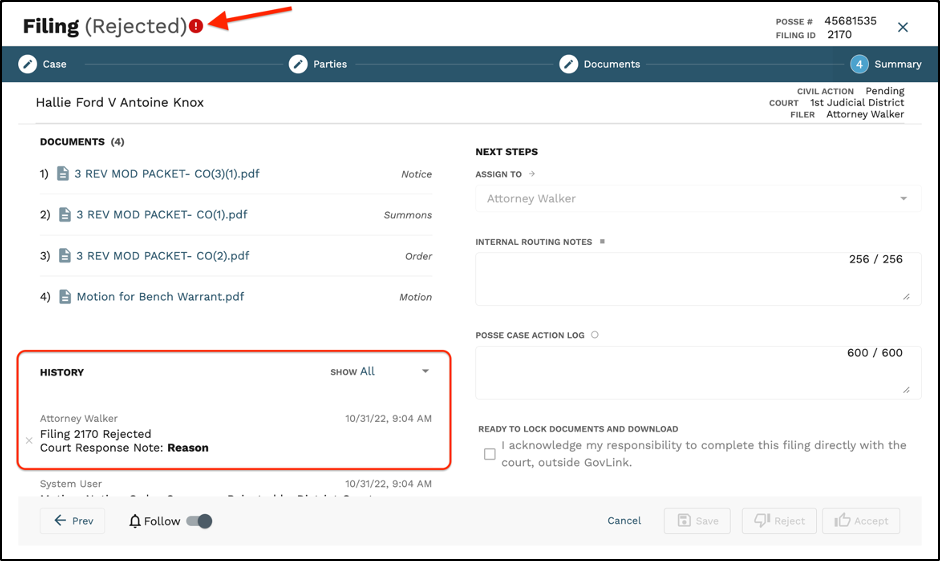
4. Going back to the rejected tab on the dashboard, users can select the rework icon for that case under the “Actions” column located on the far right side of the screen.

5. In the popup, confirm you want to proceed to ReWork by clicking “OK.”
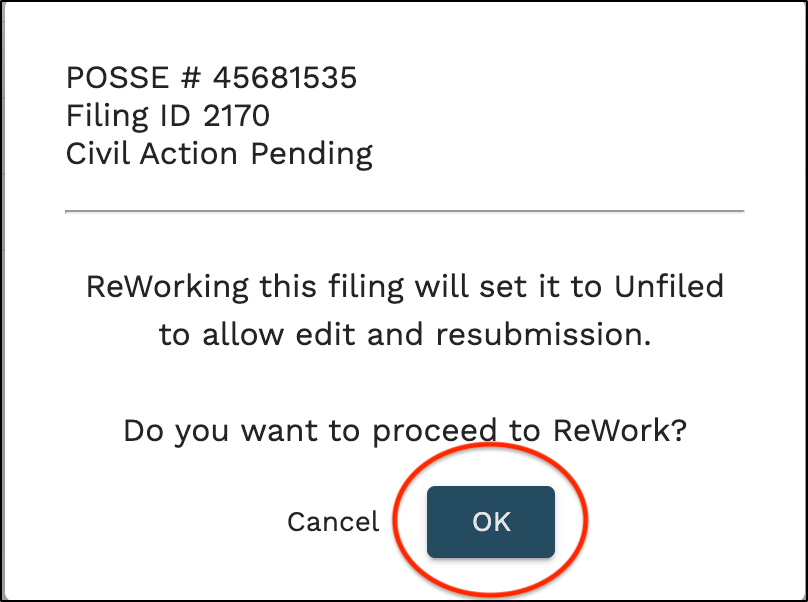
6. The ReWorked filing can now be found in the Unfiled tab on the users dashboard.
