How to View and Edit the Party Screen
NOTE: Any changes made to the party screen must be done within POSSE.
1. To import party data information from POSSE, enter in the POSSE ID in step 1 of the filing stepper and click the Import Data button.
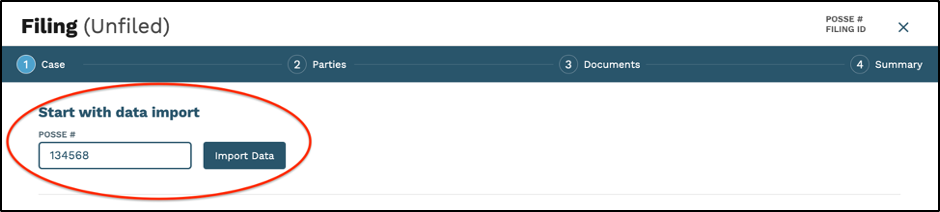
2. The Party names and individual information will appear in step 2 of the filing stepper.
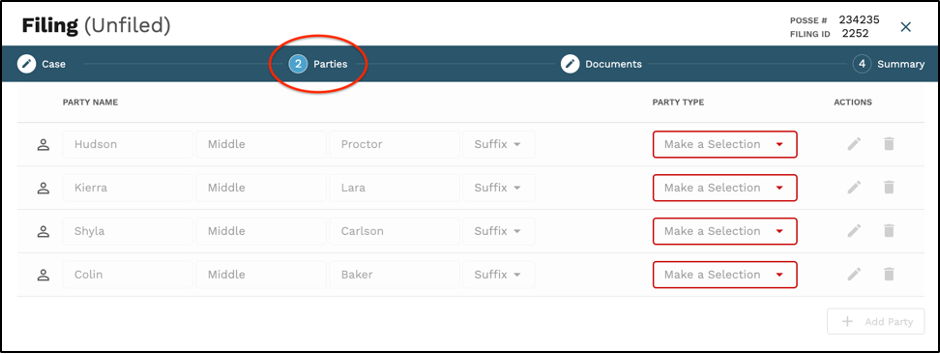
3. To the right of each party name, you will see a drop down menu where you can assign each party the appropriate party type.
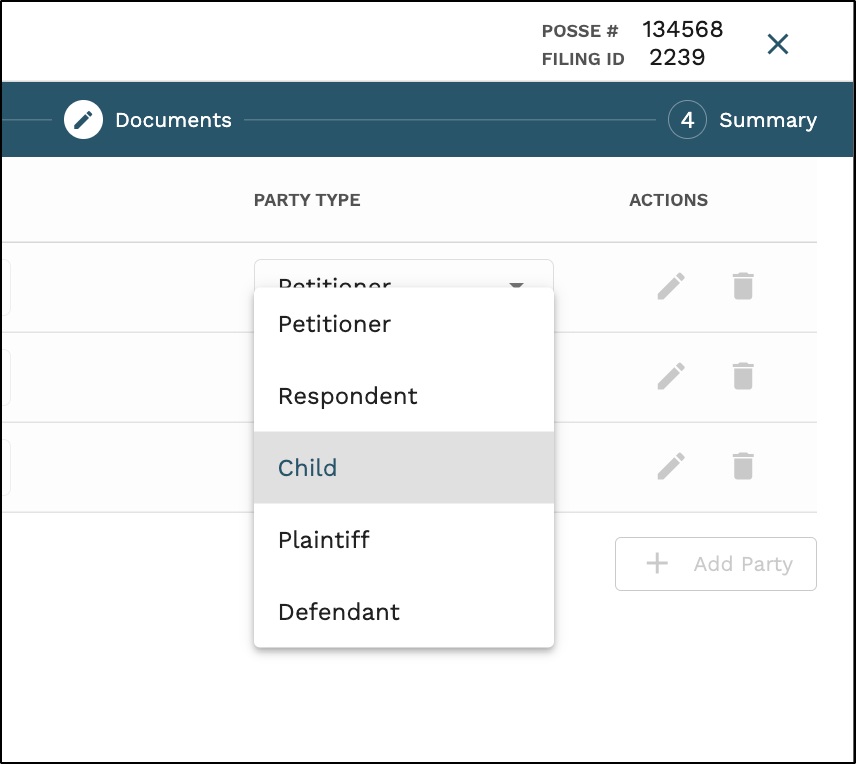
4. To view individual party information, hoover your mouse over the person icon to the left of the party name to see details that were pulled from POSSE.
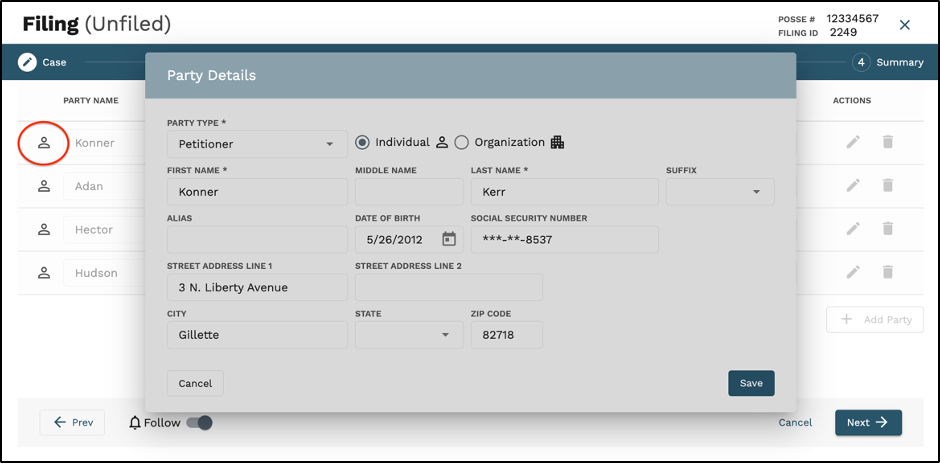
5. If any of the party information is incorrect and needs to be edited or added, ALL changes will need to be made in POSSE first.
6. To update the changes that were made in POSSE to reflect into GovLink, the user will need to navigate back to step 1 of the filing stepper. To the right of the POSSE number, click the “Refresh Data” button.
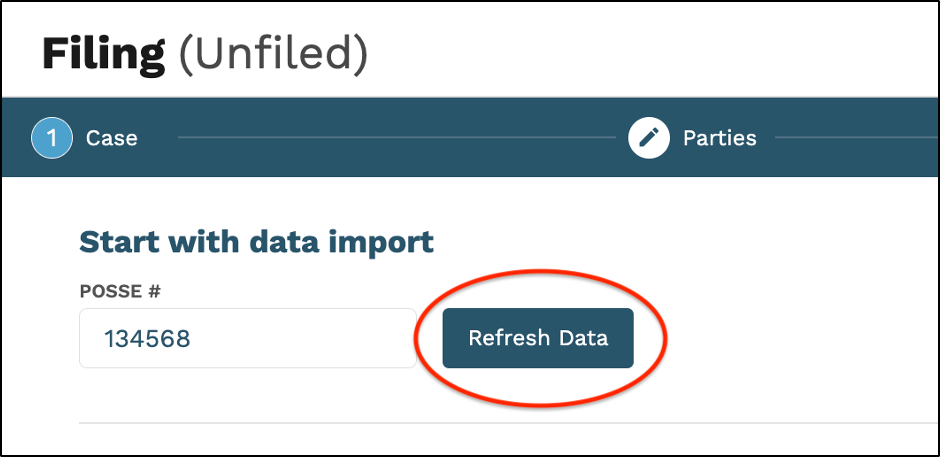
7. By clicking the “Refresh Data” button, any new data will update into GovLink and be reflected on the party screen in step 2 of the filing stepper.